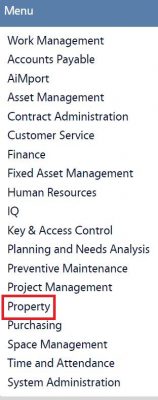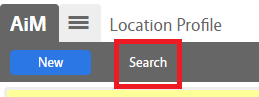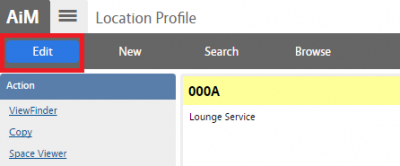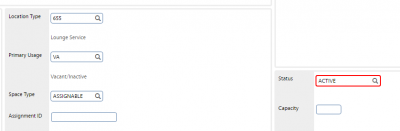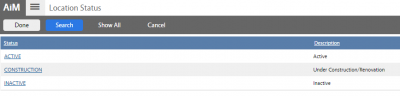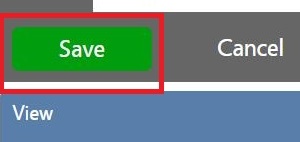Standard Operating Procedures
Standard Operating Procedures
Updating a Location
PURPOSE:
Only upon receiving a “Notice to Proceed” from FOBS the location(s) can be updated. For instance, the Space Manager must determine if the property is to be inactivated. If the property is to be inactivated, the Space Manager must update any Location Assets following the Location Asset business process. In addition, the Space Manager must determine if any other Asset types are associated to the Property. If there are active Assets, the Space Manager must notify the FOBS Asset Manager to inactivate or relocate the assets.
PROCEDURE:
ROLES USED:
1. Space Manager: [TODO:FOBS define refine rules here]
The Space Manager must determine whether to add the locations manually or via AiM-CAD™.
a. AiM-CAD™ Method:
The Space Manager must generate a new drawing or update an existing drawing by using the AiM-CAD™ tool. Once the tool is used and linked to AiM™ the changes must be processed via AiM-Port™. This process will create any new locations that are on the drawing but not in AiM™. Also, any existing locations in AiM™ and on the drawing will be updated. Any existing locations in AiM™ that have been removed from the drawing will be inactivated in AiM™. The only data elements affected by the AiM-Port™ process are the Location ID/Status and the CAD Square Footage blocks.
Once this step is completed, the next steps in this business process can be executed.
b. Manual Method:
The Space Manager must generate the locations manually by adding a Location Identification number on the Location screen of the Property Profile. The Space Manager must set the Location status to ACTIVE. Once this step is completed, the next steps in this business process can be executed.
The Space Manager must determine if additional location data will be added manually or through an ETL (Extract, Transform, and
Load) routine.
a. Manual Method:
The Space Manager is responsible for adding the Location Description. In most cases, the description will be the FICM code description. In certain cases, the FICM code description will be preceded with additional information. Such as Men’s Restroom / Women’s Restroom for example.
In addition, the Space Manager must add/update Location information by adding the Organizational ownership, Primary Usage, Location Type, and Space Type values. The Space Manger must associate the Floor ID to the location and set the Location Status to ACTIVE. Making the status active will allow the location to be used in the IWMS system. Once the location is added or updated in AiM™, the Location Asset business process will need to be completed. The Location Asset will contain addition location information not to be kept on the Location screen.
b. ETL Method:
The Space Manger is responsible for correctly completing the Location update data spreadsheet. Once the spreadsheet is completed, the ETL can be executed on the database adding and or updating location information. Once the location is added or updated in AiM™, the Location Asset business process will need to be completed. The Location Asset will contain addition location information.
2. Asset Manager: [TODO:FOBS define refine rules here]
Once notified by the Space Manager, FOBS Asset Manager is responsible for inactivating or relocating all AiM™ Assets associated to the location that will be inactivated. This is to be done in a timely and professional manner. Once completed, FOBS will give a “Notice to Proceed” to the Space Manager.
3. System Administration:
System Administrator is responsible for managing and overseeing the Property module its configuration and functionality.
Return to Space (Property) Module SOP