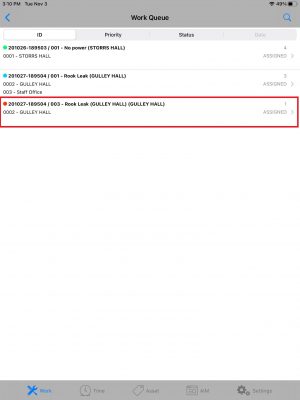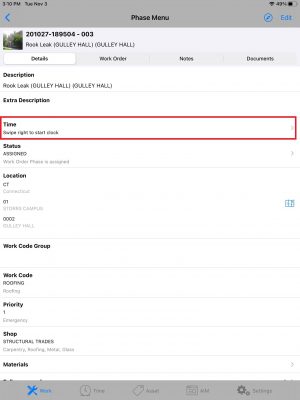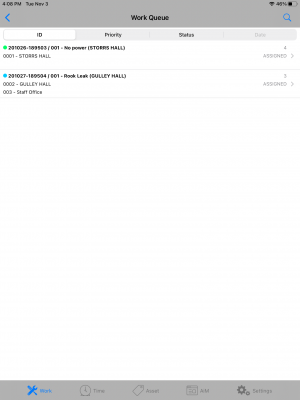Standard Operating Procedures
Standard Operating Procedures
Tracking Time in AiM (GO-Work Mgmt App)
PURPOSE:
The GO Work Mgmt App will allow Technicians and Supervisors track labor hours while working on a job. Time can be reviewed and edited by the user before marking the Phase status Work Complete and saving it on their iPads.
PROCEDURE:
| 1. Go to your Daily Assignments or Queue screen on the GO-Work Mgmt app to select the Phase you will be working on |
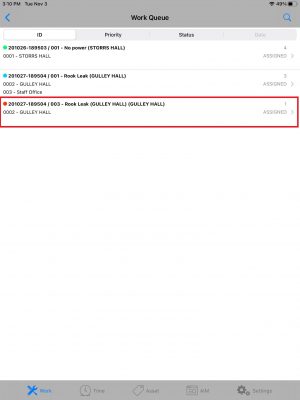 |
| 2. Swipe Time block to start tracking work time |
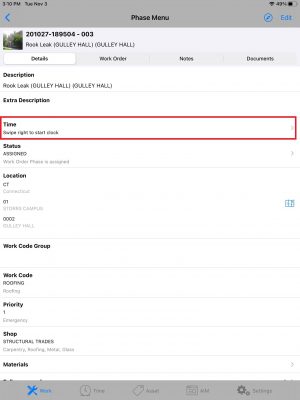 |
| 3. Clock starts tracking time |
 |
| 4. When the work is done or you decide to take a break, tap the Time block to stop tracking time |
 |
| 5. Labor Hours screen appears:
a. Tab Time Type to select time type
b. Tab Time Class to select time class
c. Tab Action Taken to select action taken
Note: Start and End time can be edited by the user in this screen |
 |
| 6. Tap Save to save your time you have worked on this Phase |
 |
| 7. If work is complete, tap Status to update the status from Assigned to Work Complete
Note: If work is NOT complete, you can swipe Time again and repeat the steps above |
 |
| 8. Select Work Complete (the check mark will show next to it) and tap Save to save the time entry and phase status |
 |
| 9. The Phase you marked Work Complete will disappear from your Queue and your time entry for this phase will be submitted for approval |

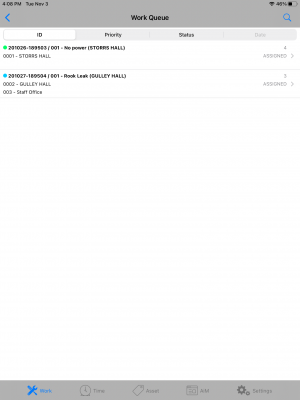
|
ROLES USED:
Technician:
Technician is responsible for tracking time worked on Phases and submit it for Supervisors approval.
[TODO:FOBS define refine rules here]
Return to Work Management Module SOP
 Standard Operating Procedures
Standard Operating Procedures