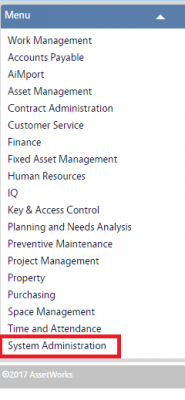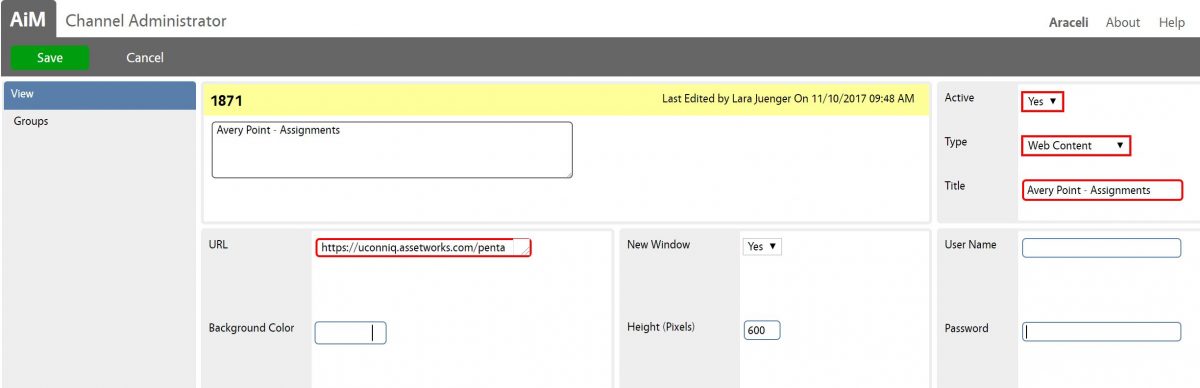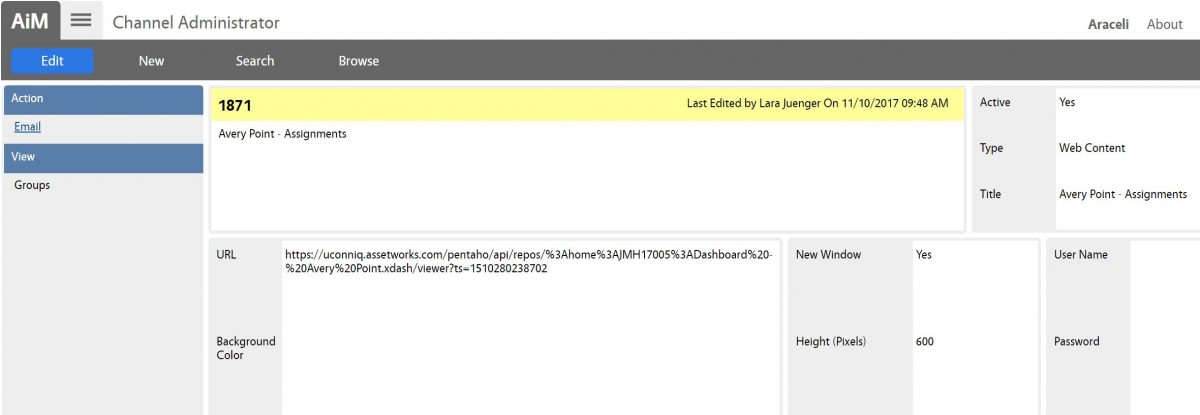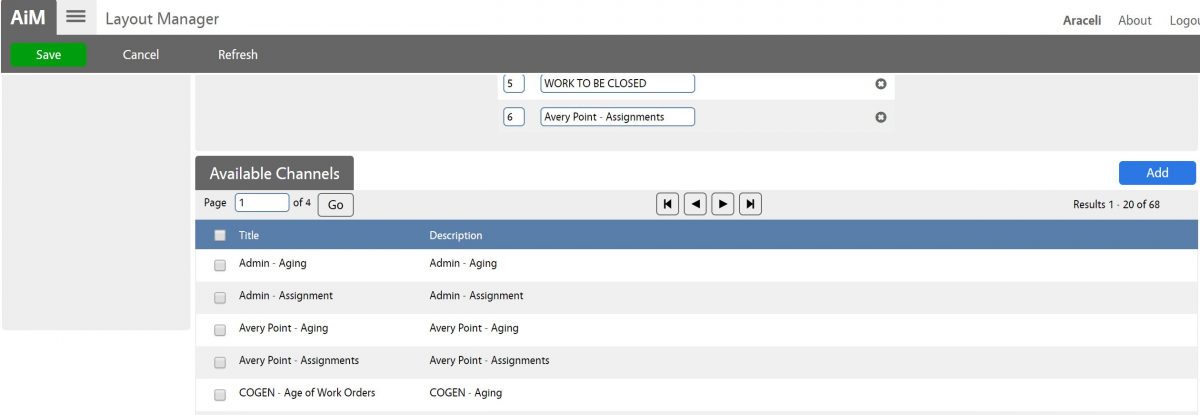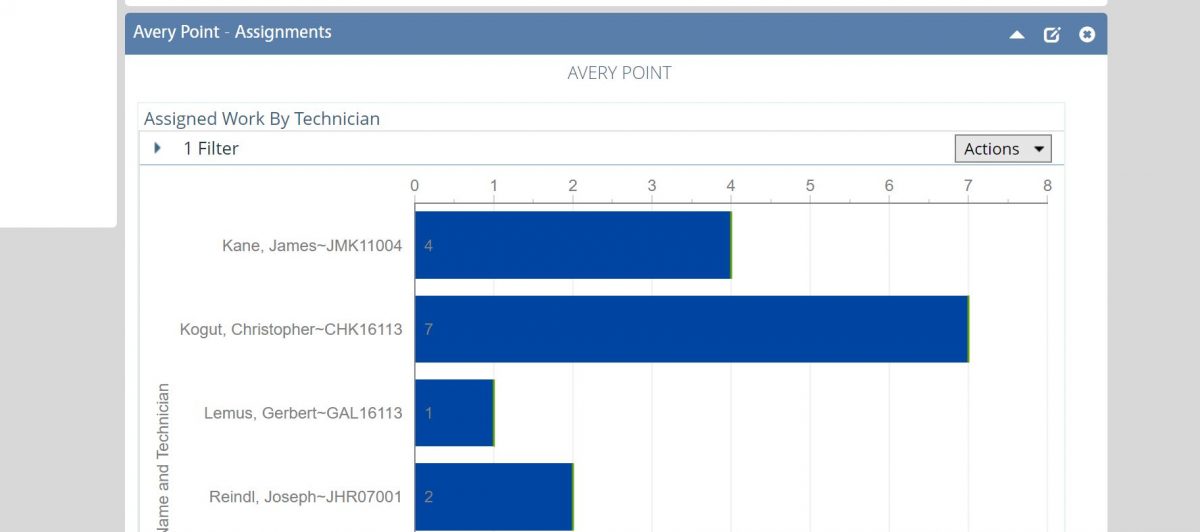Standard Operating Procedures
Standard Operating Procedures
Channel Administration SOP
PURPOSE:
The Channel Administrator screen enables the creation of additional custom WorkDesk channels.
* Note: Restriction of use by defined role is set up on this screen.
PROCEDURE:
| 1. Navigate to the System Administration module on the main menu. |
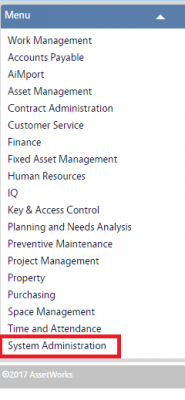 |
| 2. Navigate to the System Administration screen and click the link to Channel Administrator. |

|
| 3. Click New to create WorkDesk channels. |
 |
| 4. Enter channel information (description, title, type and title).
Once channel type is selected, additional information is required such as URL (shown in the screen shot).
* Note: The user has the option to set up the URL to be the path to a really simple syndication (RSS) feed or a webpage. Lines to display and maximum lines to expand affect how many of the RSS feed lines display in the channel. |
 |
| 5. Determine who need access to this channel (public or groups), if it is restricted to specific groups, click Groups link and Load, select the group(s) that need access to this channel and click Done.
6. Click Done again to return to Channel Administration main screen. |



|
| 7. Click Save to save the new channel. |
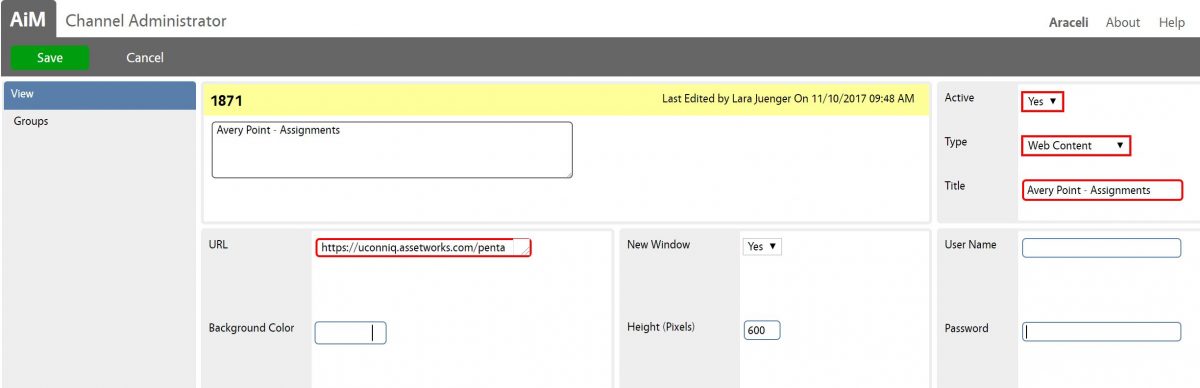
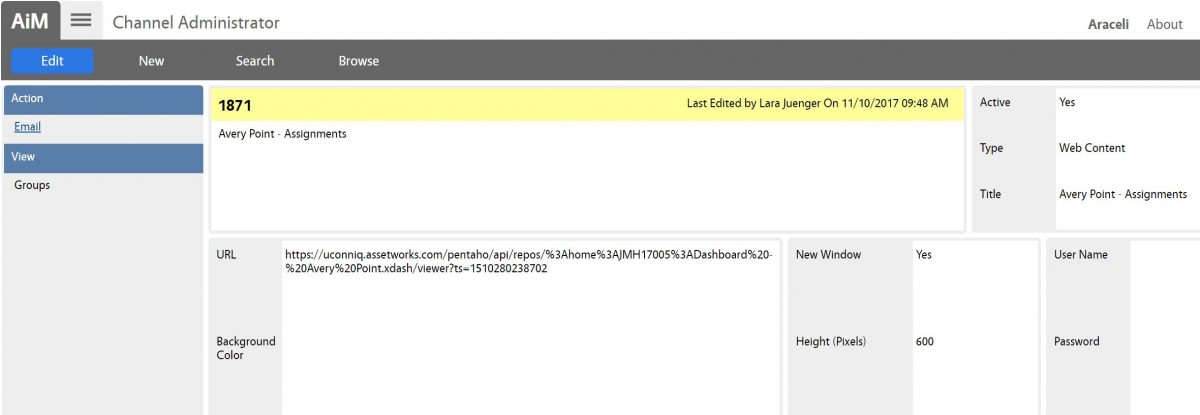
|
| 8. Click on the AiM tab to return to the main page, click Add (Blue button) to add the channel you just created on your WorkDesk. |
 |
| 9. Select the channel and click Add to add it to your WorkDesk template. |
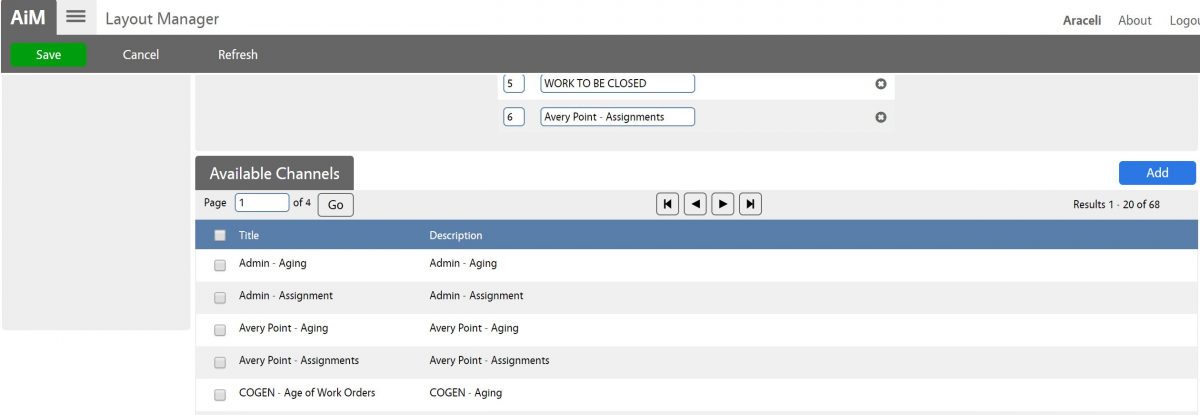 |
| 10. Click Save and return to the main page (the new channel will appear on your WorkDesk). |
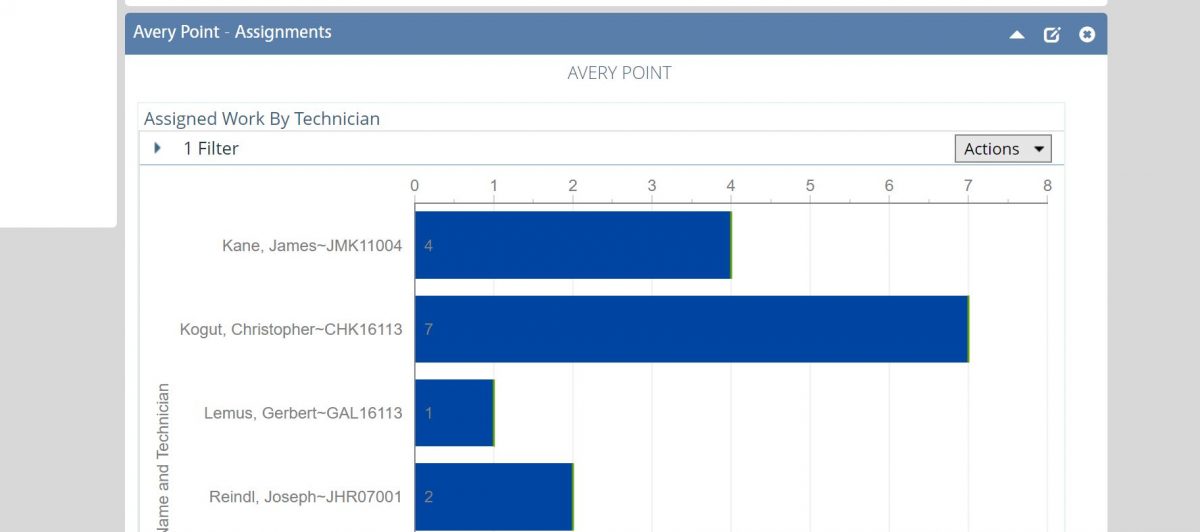 |
ROLES USED:
- System Administrator:
System Administrator is responsible for configuring and managing public and private channels on end users workdesks (create/update/delete). System Administrator also is responsible for keeping organized and up-to-date these channels.
Return to System Administration Module SOP
 Standard Operating Procedures
Standard Operating Procedures