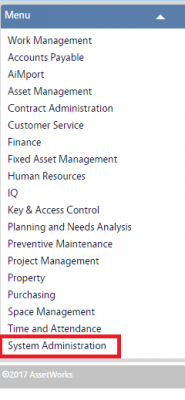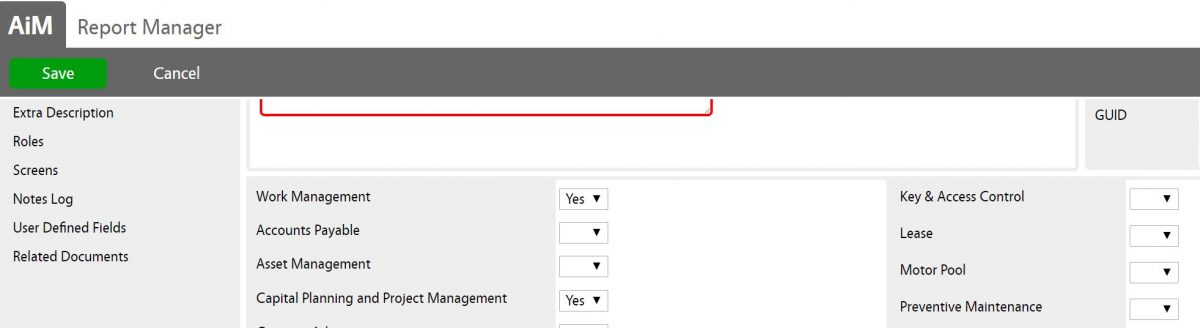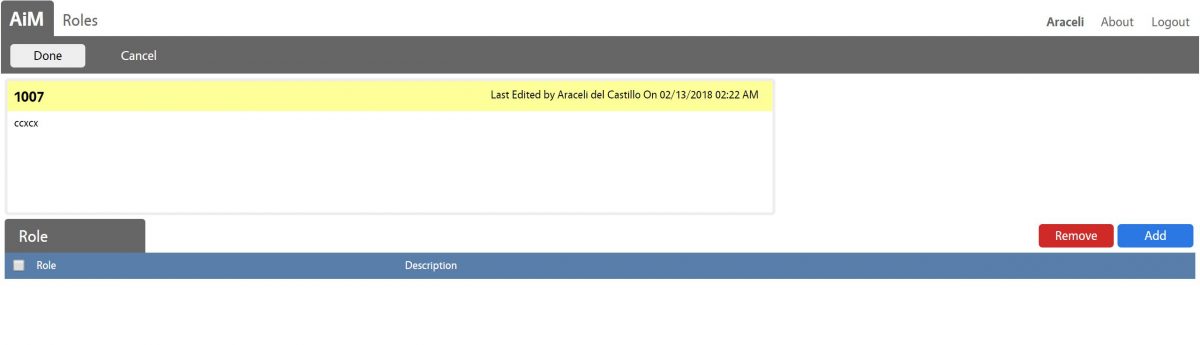Standard Operating Procedures
Standard Operating Procedures
Manage Reports SOP
PURPOSE:
The Report Manager defines how reports appear in the modules and adds reports to the document repository. Reports must be loaded into the repository before they are accessible in AiM.
- The repository accommodates custom reports as well as the standard AiM reports.
- The Report Manager screen now has an Active field that enables users to turn on/off reports. Report records that are not active will not display in report channels on the AiM WorkDesk. In addition, Extra Description, Notes Log, User Defined Fields, and Related Documents View were added to the screen.
PROCEDURE:
| 1. Navigate to the System Administration module on the main menu. |
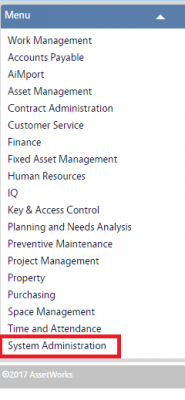 |
| 2. Navigate to the System Administration screen and click the link to Report Manager. |
 |
| 3. Click New and enter description, title, set active to Yes and select Report Type.
* Note: The report types are now B – BIRT, Q – IQ, and E – EXTERNAL. The report template method defaults to the BIRT report type. If the report type is BIRT, then the Document ID field is displayed and required. The URL field is not displayed. If the report type is IQ, then the Document ID field is not rendered and not required. The URL field is rendered and required. If the report type is External, then the Document ID field is not rendered and not required. The URL field is rendered and required. |


|
| 4. Select the globally unique identifier (GUID) code and click Done. |


|
| 5. Select respective module and click Yes.
* Note: The Modules Block lists all modules/screens where the report can be associated. Selecting Yes from the drop down menu will make the report appear in the print menu of the selected module. Users can publish this to the WorkDesk channel (report listing) by selecting Yes. |
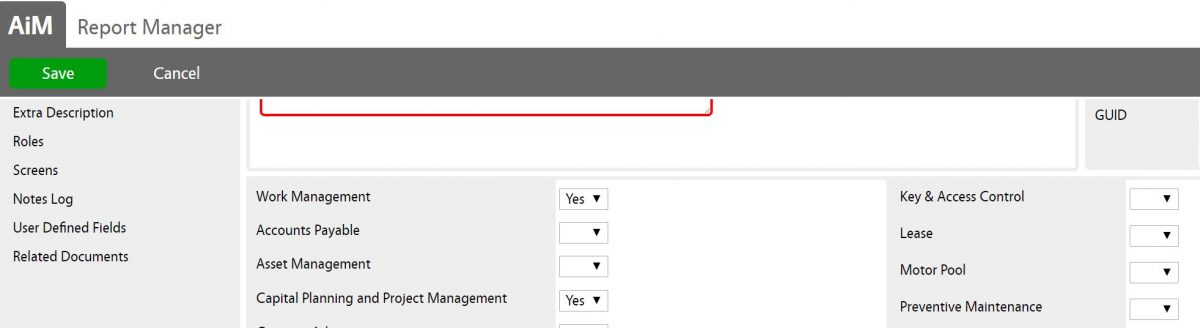 |
| 6.Click Screens and click Add to add screen names (click on the magnifier picture on screen name to select screen names).
* Note: The Screen View identifies which screens will have the defined report available when the print icon is selected.
7. Click Add to add more screens, otherwise click Done to return to previous screen. |



|
| 8. Click Done to save screens and return to Report Manager main screen.
|

|
| 9.Click Roles if report is restricted to some specific group of users and click Done. |

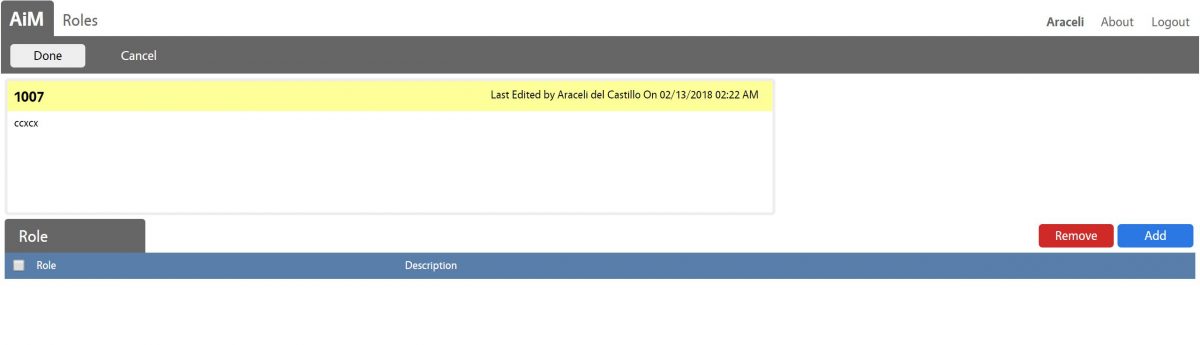
|
| 9. Click Save to save the new report. |
 |
ROLES USED:
1. System Administrator:
System Administrator is responsible for managing AiM reports (create/update/delete), ensuring reports are displaying and working properly on users workdesks.
Return to System Administrator Module SOP
 Standard Operating Procedures
Standard Operating Procedures