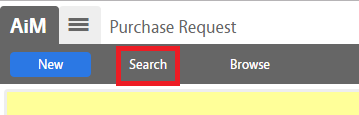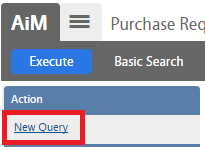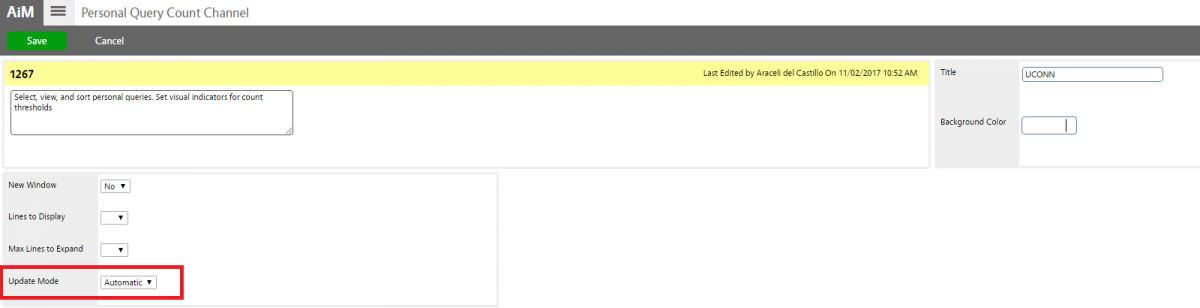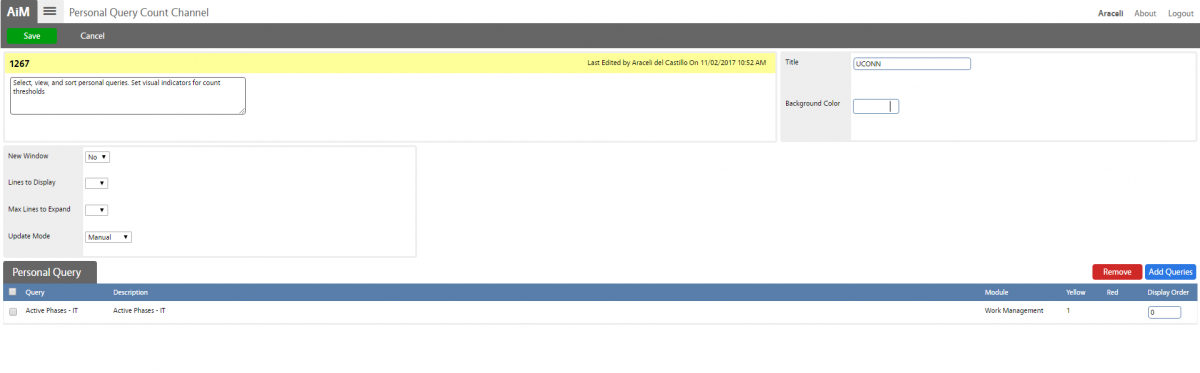Standard Operating Procedures
Standard Operating Procedures
Manage Personal Queries SOP
PURPOSE:
The Personal Query is a custom search for desired information based specifically on the user creating it. Optionally, it may be associated to a role for more global usage.
The user optionally can display the queries on the WorkDesk to assist with management and reporting.
- Personal Query Count Channel
The Personal Query Count channel displays the counts for specified personal queries on the WorkDesk. On this wide channel, the count (number of rows returned) will display next to each personal query listed. Each personal query listed can be launched by clicking on it.
- Personal Query Listing Channel
The Personal Query Listing channels display a listing of your personal queries on the WorkDesk. This can be added as either a narrow or a wide channel and listed queries can be launched and run by clicking on them.
PROCEDURE:
| 1. Identify the module and screen where you want to create the query from. For example, a personal query for a purchase request will start at the Purchase Request Search Screen (under Work Management module). |
 |
| 2. Click Search and enter the parameters of the search. For instance, a purchase request search may be for all purchase request with status of approved. |
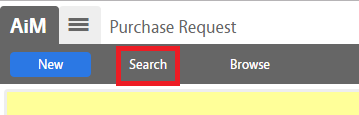

|
|
3. Save the search as a personal query using the New Query link. Enter the required name of the personal query, e.g., Purchase Requests Approved.
* Note: Enter a number value to the Red and Yellow fields to determine what count will drive the color displayed based on number of records meeting the search criteria.
Set Yes/No options for the Query Count and Query Listing fields. Then click Done to return to the search screen. |
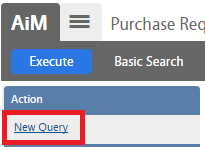

|
| 4. Click Save to save the personal query.
5. Click Execute to validate query results. |



|
| * If Query Count or Query Listing channels haven’t added to your WorkDesk yet, do the following:
6. Click on the AiM tab to return to the main page, click Add (Blue button) to add the Query Count or Query Listing channel on your WorkDesk.
7. Select the Query option and click Add to add it to your WorkDesk template. Then click Save and return to the main page (The query channel will appear on your WorkDesk).
|



|
| * If your channel is set Automatically, all queries you create will display under that channel automatically. Otherwise, you have the option to add them manually. |

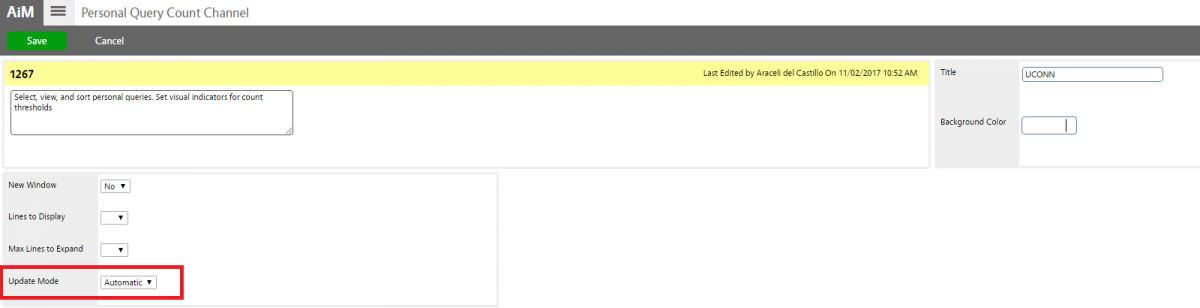
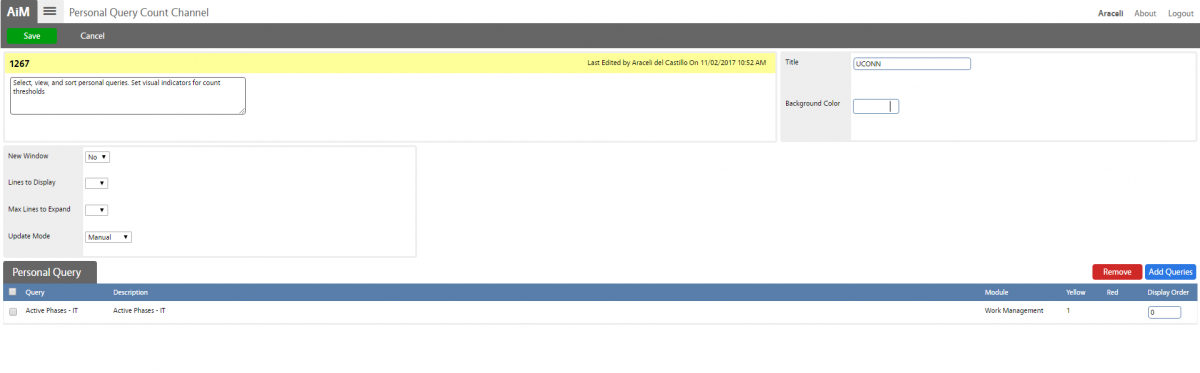
|
ROLES USED:
- System Administrator:
System Administrator is responsible for managing default Queries on end users workdesk (create/update/delete). System Administrator also is responsible for assisting and training end users on how to manage their own Workdesk and Queries.
Return to System Administration Module SOP
 Standard Operating Procedures
Standard Operating Procedures