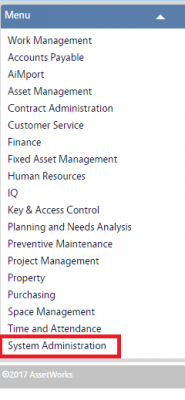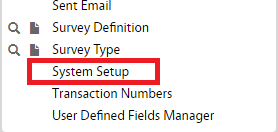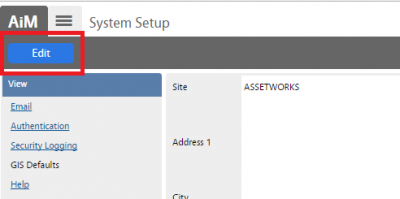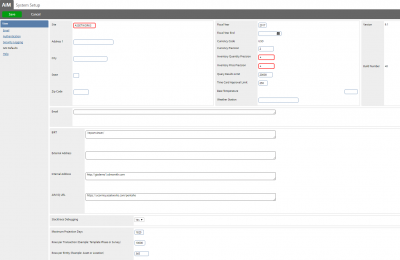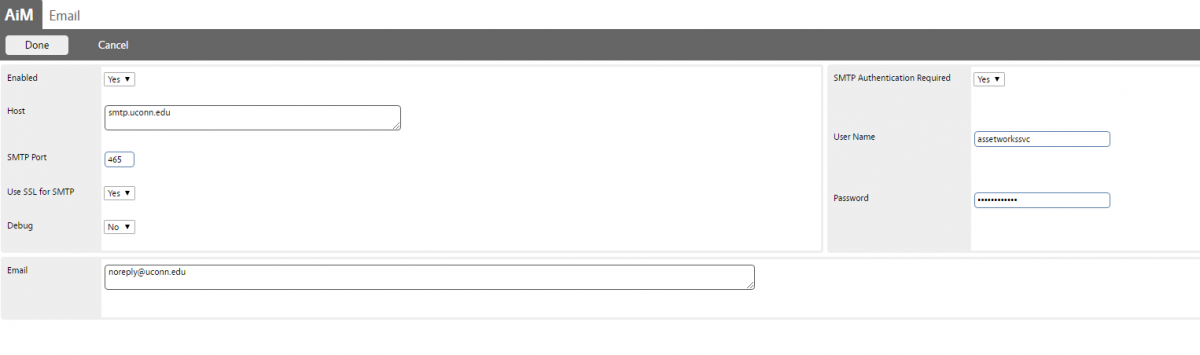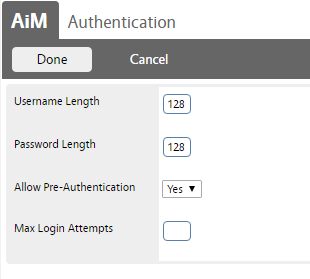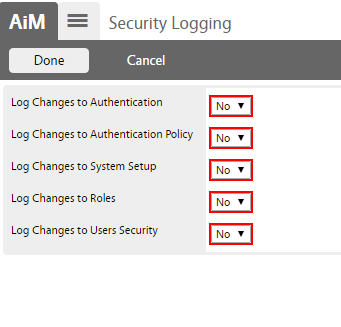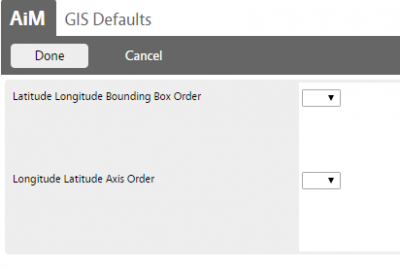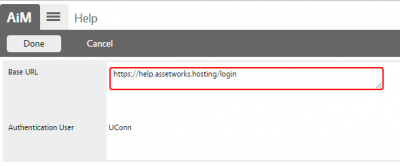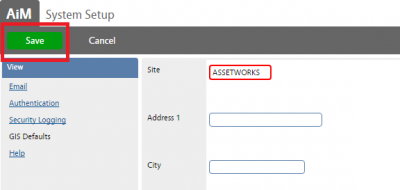Standard Operating Procedures
Standard Operating Procedures
Configure System
PURPOSE:
Found in the System Administration module, the System Setup Screen contains information the software uses to access network resources, such as the reportviewer.xml and the AiM IQ Server URL. System Setup also has information that controls how certain aspects of the software operate.
System setup controls certain aspects of AiM include the fiscal year and system flags information is used in other modules to incorporate local business processes and practices into the software operations. In multitenant situations, each tenant would have their own system setup.
- Email (configured to use smtp.uconn.edu, noreply@uconn.edu, user name assetworkssvc)
- Authentication (using SSO)
- Security Logging (Log on for Changes to System Setup, Roles, User Security)
- GIS Defaults (defaulted) Note: completion of configuration – TBD
- Help (AssetWorks configured)
PROCEDURE:
| 1. Navigate to the System Administration module on the main menu. |
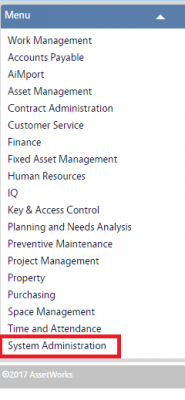 |
| 2. Navigate to the System Administration screen and click the link to System Setup. |
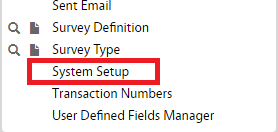 |
| 3. Click Edit to edit the the system setup. |
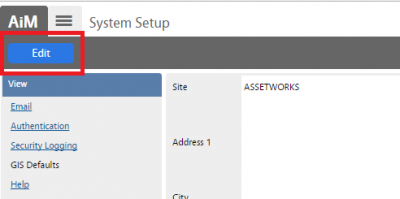 |
| 4. Defaults fields can be updated here. |
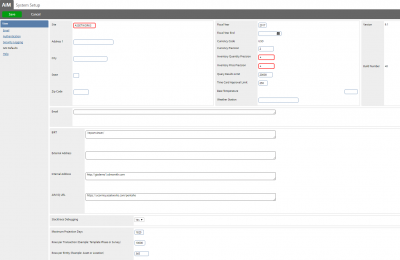 |
| 5. Click on Email link (left menu):
The Email Screen defines server connection information for automatically generating email messages using AiM features, such as status notification and surveys.
1. Verify the Enabled box is set to Yes. Set to No to disable all email generation from AiM.
2. Enter the mail server IP address or server.domain.
3. Enter the SMTP port (25 is default.)
4. Indicate if the server requires SSL.
5. Debug – This is for AiM customer support use.
6. SMTP Authentication Required: Select Yes or No.
7. Username and password for smtp authentication.
8. E-Mail – Enter an email for an administrator or an alias email here.
|
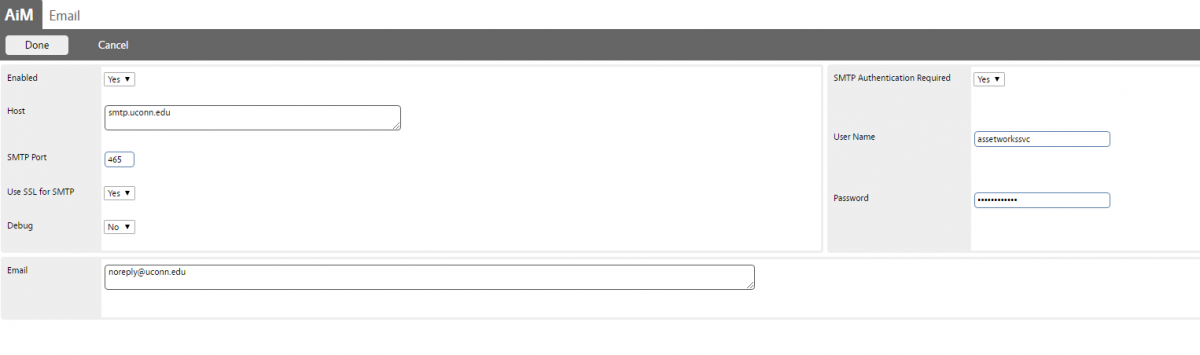 |
| 6. Click on Authentication link (left menu):
Authentication defines the login policies, such as maximum login attempts, and management of other internal user policies in support of SSO.
Username Length – Sets the maximum number of characters allowed for a user name.
Password Length – Sets the maximum number of characters allowed for a password.
Allow Pre-Authentication – If a pre-authenticated web request is directed at AiM and the flag is set to Yes, the user will not be forced to log in via the AiM login form. This is only for systems using single sign on.
Max Login Attempts – Set the maximum number of login attempts before a user is locked out. |
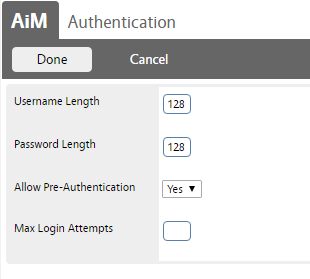 |
| 7. Click on Security Logging link (left menu):
This begins with a new view off the System Setup Screen that enables system administrators to apply yes/no flags for the following fields: Log Changes to Authentication, Log Changes to System Setup, Log Changes to Security Policy, Log Changes to Roles, and Log Changes to User Security. The default for all Log columns is “No.” System administrators must turn these on manually to enable logging for each screen. |
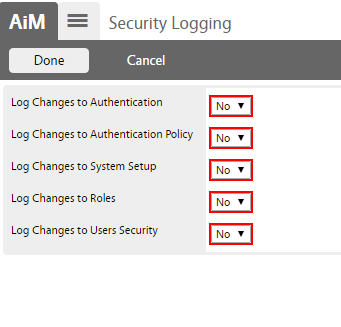 |
| 8. Click on GIS link (left column):
This view enables users to select from the yes/no option for the Latitude Longitude Bounding Box Order and the Longitude Latitude Axis Order. |
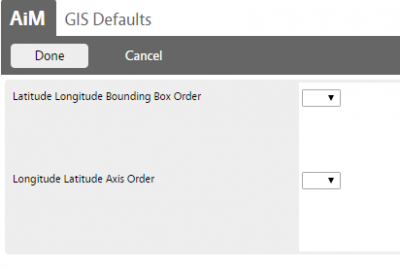 |
| 9. Click on Help link (left menu):
The Help View consists of two fields: Base URL and Authentication User. The Base URL is the URL where the AiM Help System is hosted. The Base URL and the Authentication User values are populated via a SQL provided to each customer along with their 9.0 license keys. Only the Base URL will be editable. |
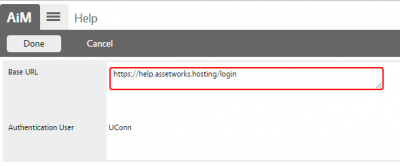 |
| 10. Click Save to save the updates on the System Setup. |
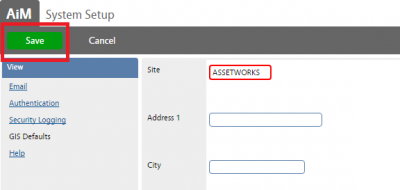 |
ROLES USED:
- System Administrator:
System Administrator is responsible for configuring and managing the System Setup.
Return to System Administration Module SOP
 Standard Operating Procedures
Standard Operating Procedures