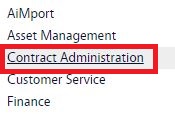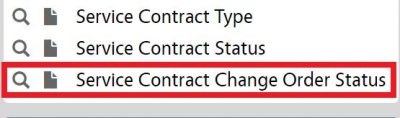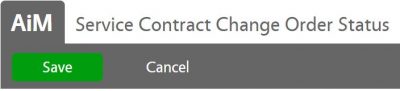Standard Operating Procedures
Standard Operating Procedures
Configure Service Contract Change Order Status
PURPOSE:
This provides the Service Contract Change Order Status the current configured value is as follows:

PROCEDURE:
| 1. Navigate to the Contract Administration module on the main menu. |
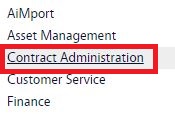 |
| 2. Navigate to the Contract Administration screen and click the link to Service Contract Change Order Status. |
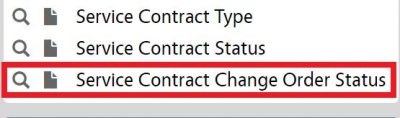 |
| 3. Click New to create new Service Contract Change Order statuses. |
 |
| 4. Enter status name and description. Set Active to Yes, enter sequence and set status flag (Choice: Open, Approved, Canceled/Closed). |
 |
| 5. To add Roles select Add and check appropriate Roles allowed to update the Status. Click Done to return to previous screen. |
 |
| 6. Click Save to save the new record. |
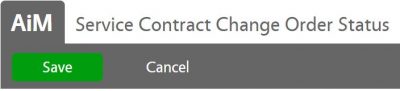 |
ROLES USED:
System Administrator:
System Administrator is responsible for managing and overseeing the Contract Administration module its configuration and functionality.
Return to Finance Module SOP
 Standard Operating Procedures
Standard Operating Procedures