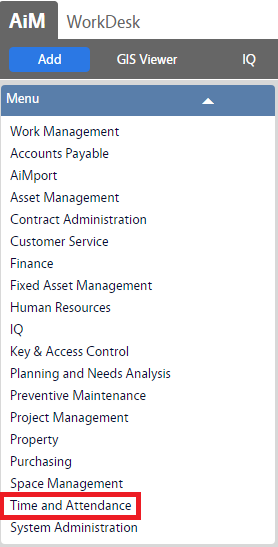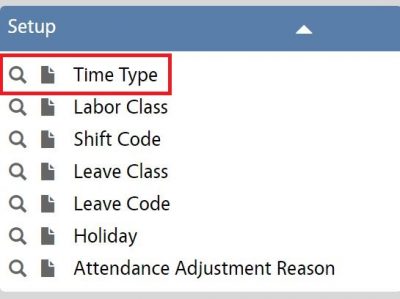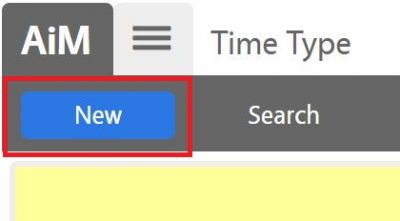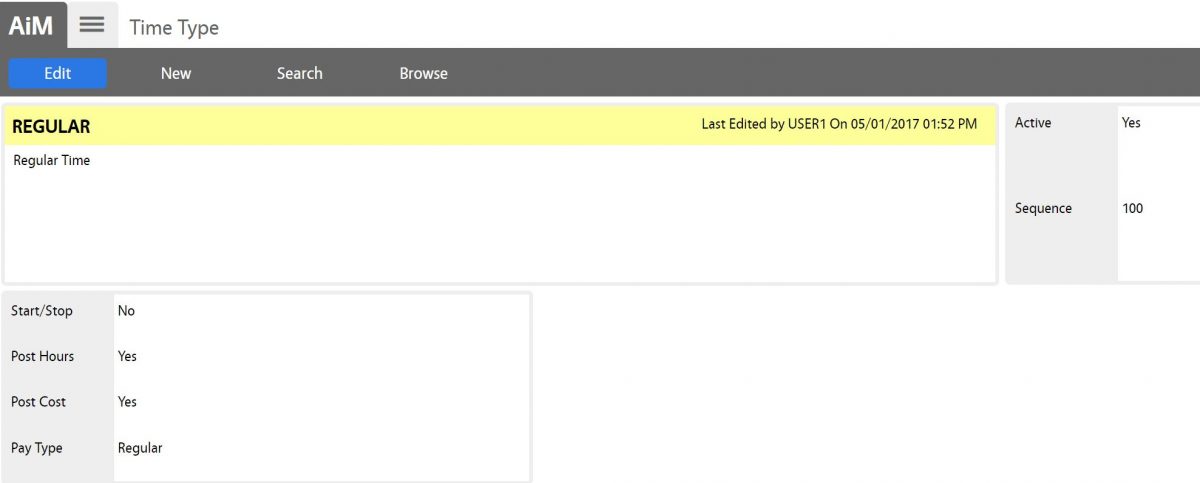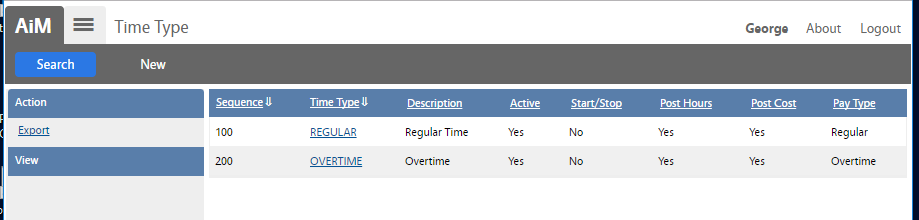Standard Operating Procedures
Standard Operating Procedures
Configure Time Type
PURPOSE:
Part of the Time and Attendance module configuration; only 2 Time Types will be used at the current time: Regular and Overtime Time.
PROCEDURE:
| 1. Navigate to the Time and Attendance module on the main menu. |
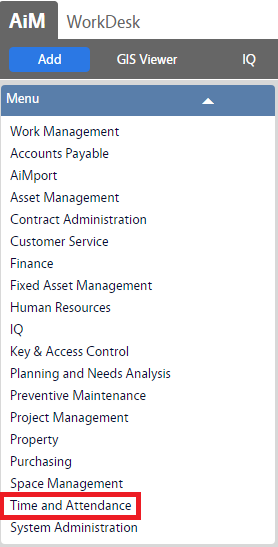 |
| 2. Navigate to the Time and Attendance screen and click the link to Time Type. |
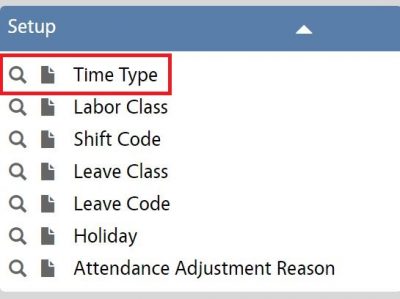 |
| 3. Click New to create a new Time Type. |
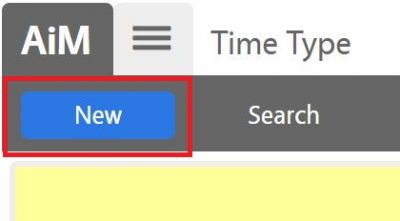 |
| 4. On this screen do the following:
- a. Enter Time Type Name
- b. Enter Description
- c. Set Active = Yes
- d. Set Start/Stop = No
- e. Set Post Hours = Yes
- f. Select Pay Type (Regular, Overtime, Differential)
- g. Add Sequence number (order of selection)
5. Click Save to save the new Time Type.
|
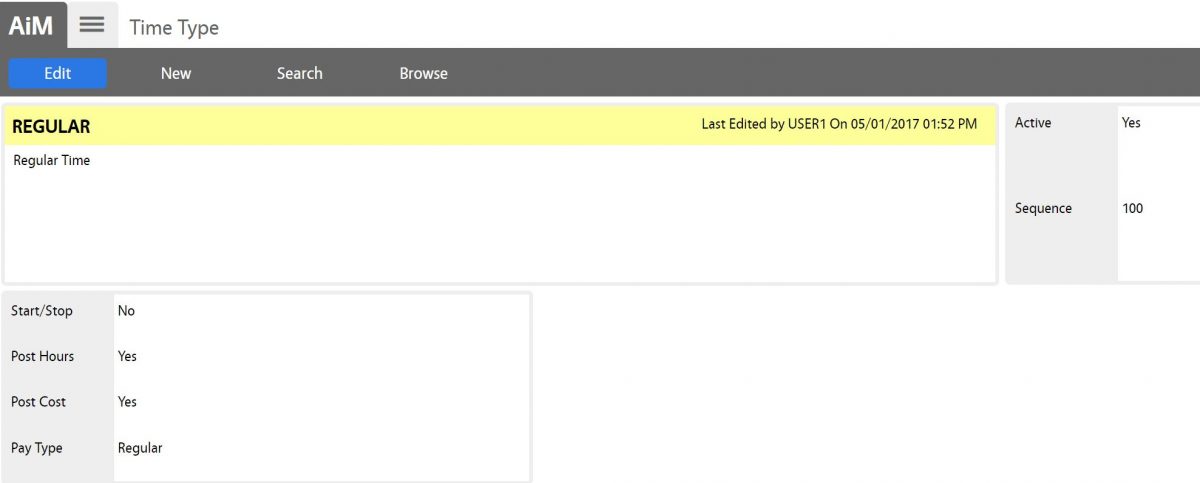 |
| Time Types display on screen: Regular and Overtime. |
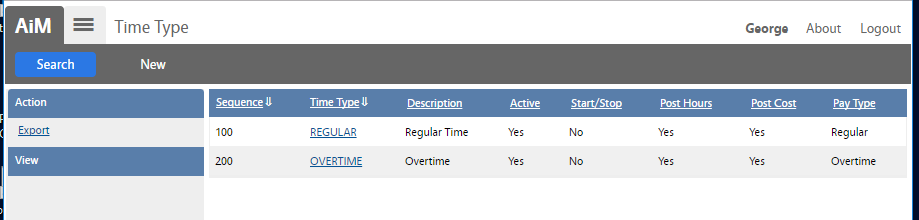 |
ROLES USED:
- System Administration:
System Administrator is responsible for managing and overseeing the Time and Attendance module its configuration and functionality.
 Standard Operating Procedures
Standard Operating Procedures