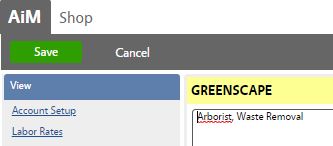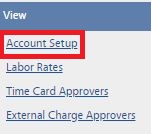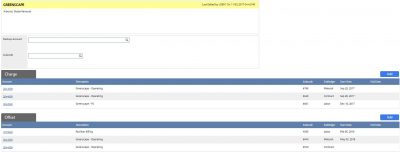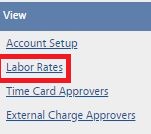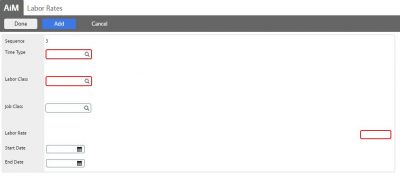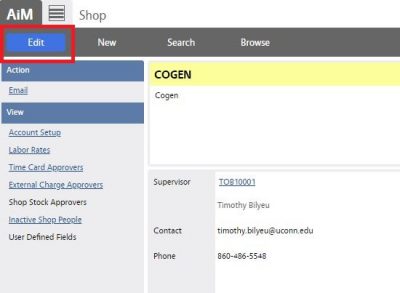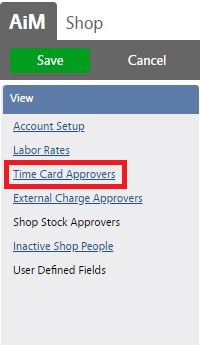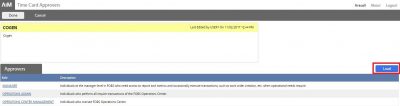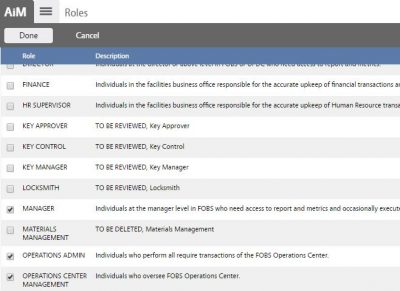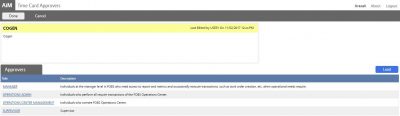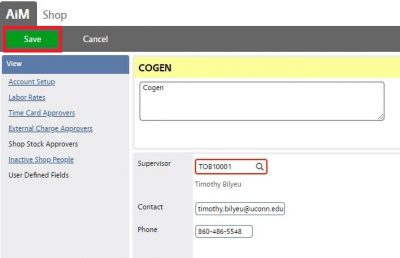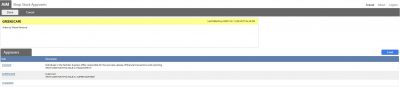Standard Operating Procedures
Standard Operating Procedures
Maintain Shop Data
PURPOSE:
A shop is a grouping of people (technicians) that accomplish work and track the work in AiM.
Shops have 6 principal sets of data:
| General Information | Identifies the unique shop identification code consisting of 25 alphanumeric characters and an optional shop description. |
| Labor rates | Defines which time type/labor class and charge rate combinations will be available for the employee to use with time entry. |
| Account Setup | Defines specific accounts and the distribution of charges to accounts at the work order level. The distribution is applied to phases through the enforce distribution selection. The default offset is the shop account. |
| Shop Membership | At least one employee needs to be assigned to a shop in order to save the shop record. An employee must be a shop person and be assigned to a shop in order to record time against a work order/phase. An employee can be assigned to a shop for a specific date range using the date range fields. When the date range is exceeded, the employee is no longer active in the shop. |
| Timecard Approvers | Are those managers and supervisors who may approve a shop employee’s timecard. This is a required step to post time and subsequent labor cost to a work order/phase. |
| Shop Stock Approvers | Are those managers and supervisors who may approve the use of shop stock for a work order/phase. This is a required step to post shop stock charges to a work order/phase. |
For Shop transfer instructions, click here.
- Adding a new Shop
- Setting up Shop accounts
- Entering Labor Rates
- Adding Time Card Approvers
- Adding External Change Approvers
- Adding Shop Stock Approvers
PROCEDURE:
Adding a new Shop:
Setting up Shop accounts:
Entering Labor Rates:
Return to top page
Adding Time Card Approvers:
Adding External Change Approvers:
Return to top page
Adding Shop Stock Approvers:
ROLES USED:
1. HR Supervisor: [TODO:FOBS define refine rules here]
2. The System Administrator is responsible for managing and overseeing the Human Resources module its configuration and functionality.
Return to Human Resources Module SOP