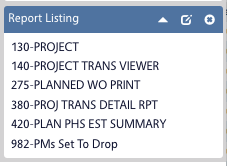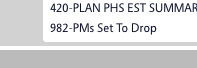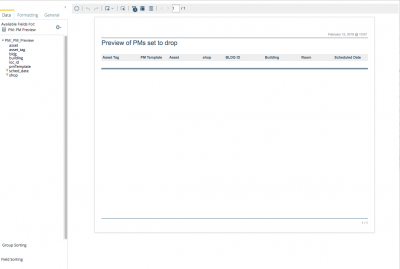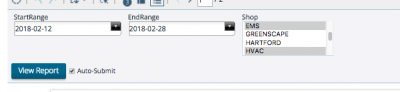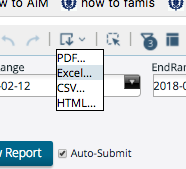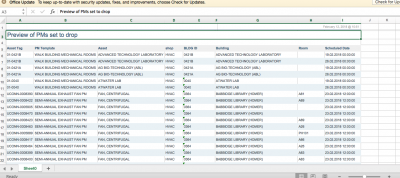| Description |
What you will see |
| Go to the Preventive Maintenance Module in AiM and make sure you have the Report Listing on your workdesk |
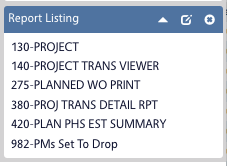 |
| Look for Report 982-PMs Set to Drop and double click to execute the report |
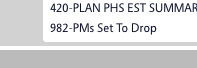 |
| By default the report will open in a view that look similar to what you see here |
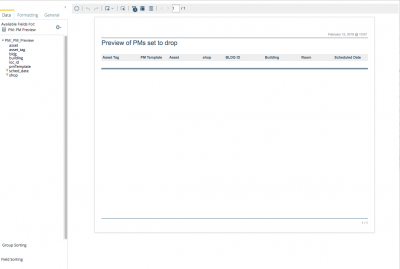 |
| Access the prompts to set the desired date range and shop by clicking the prompt Option shown here |
 |
| Once the prompts are set, click the View Report button to see the results |
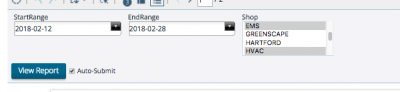 |
| If the AiM IQ Interactive Report view is insufficient you can export to another format by clicking the export Option shown here |
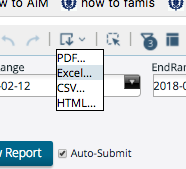 |
| Exporting the report to excel generates a file similar to what is shown here |
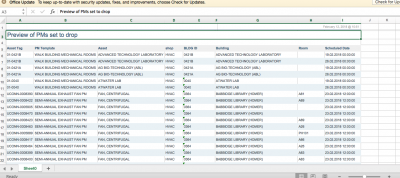 |