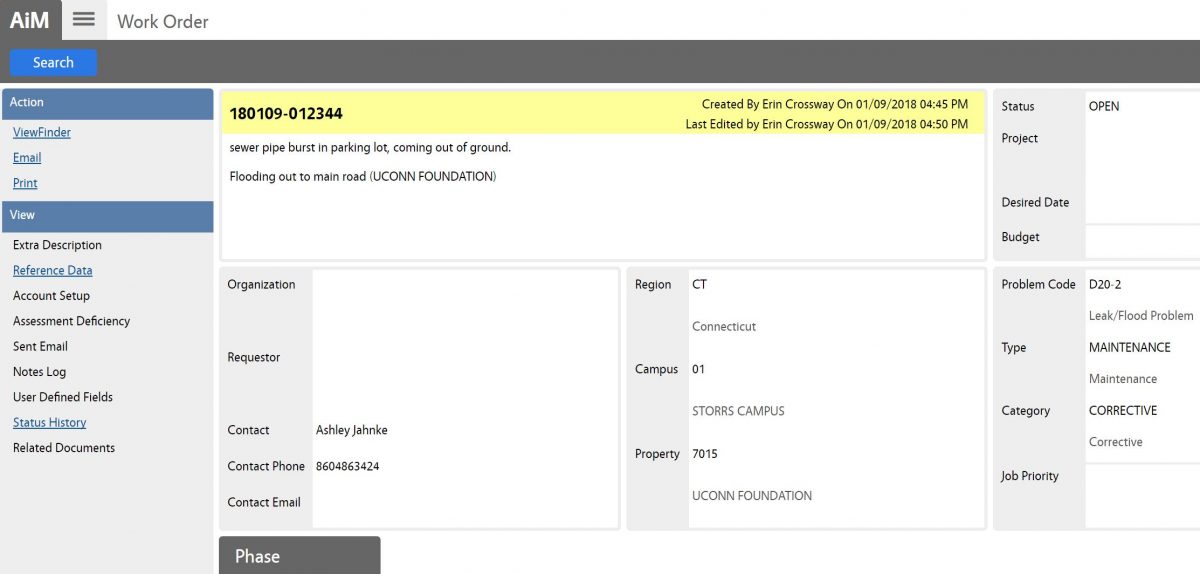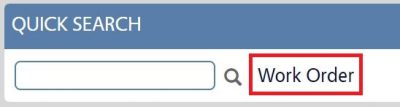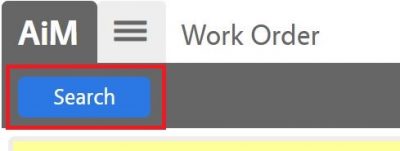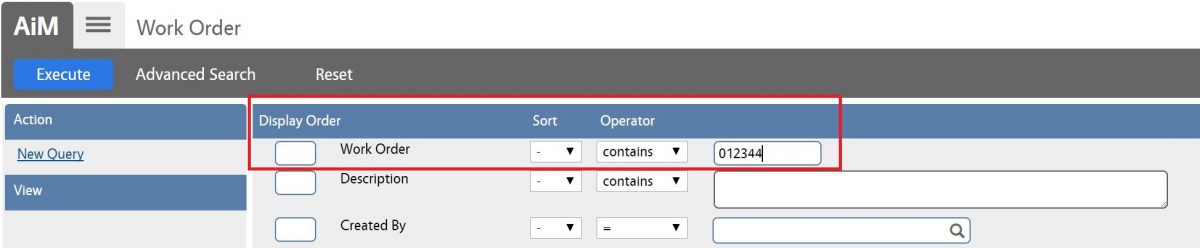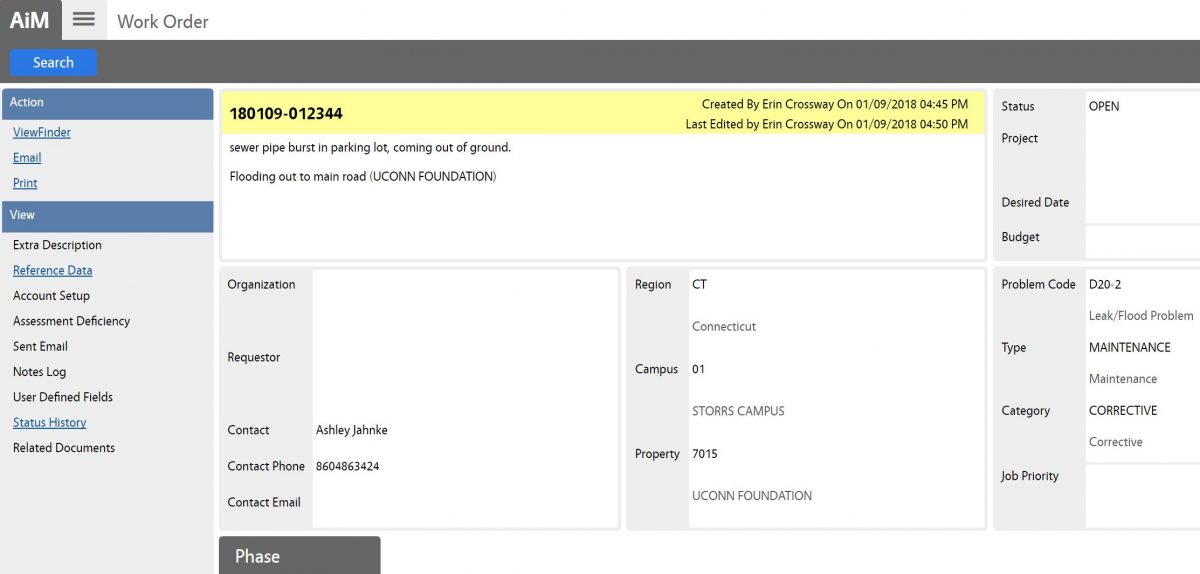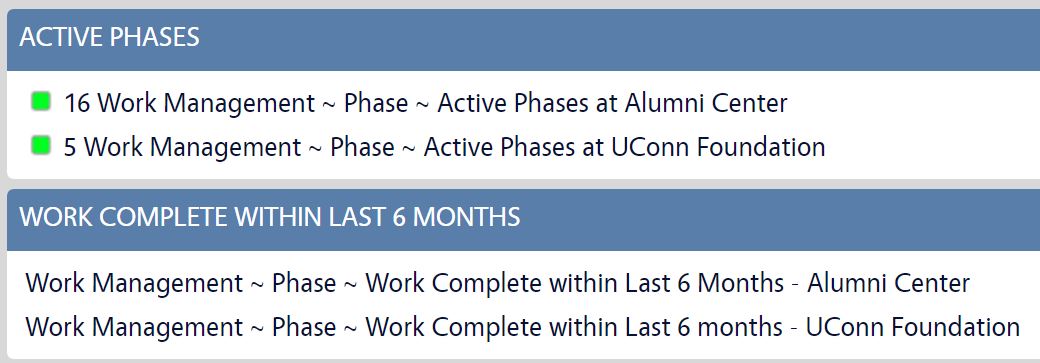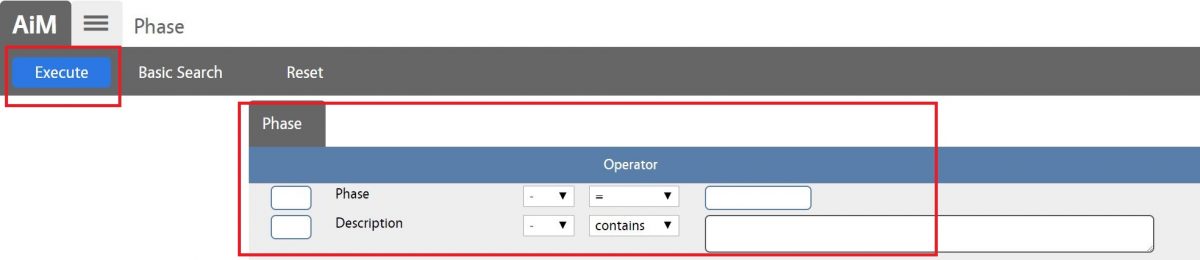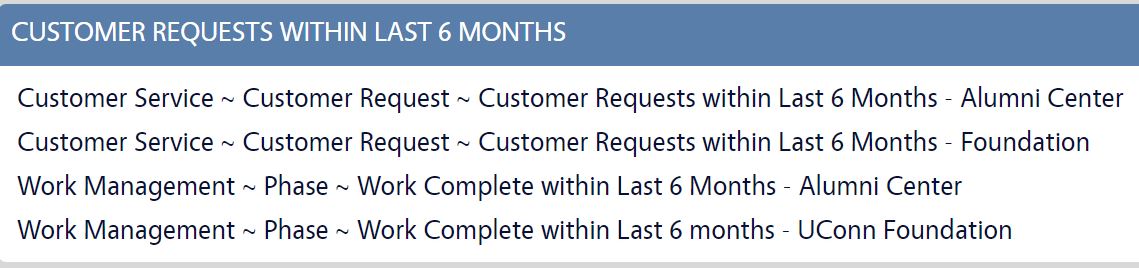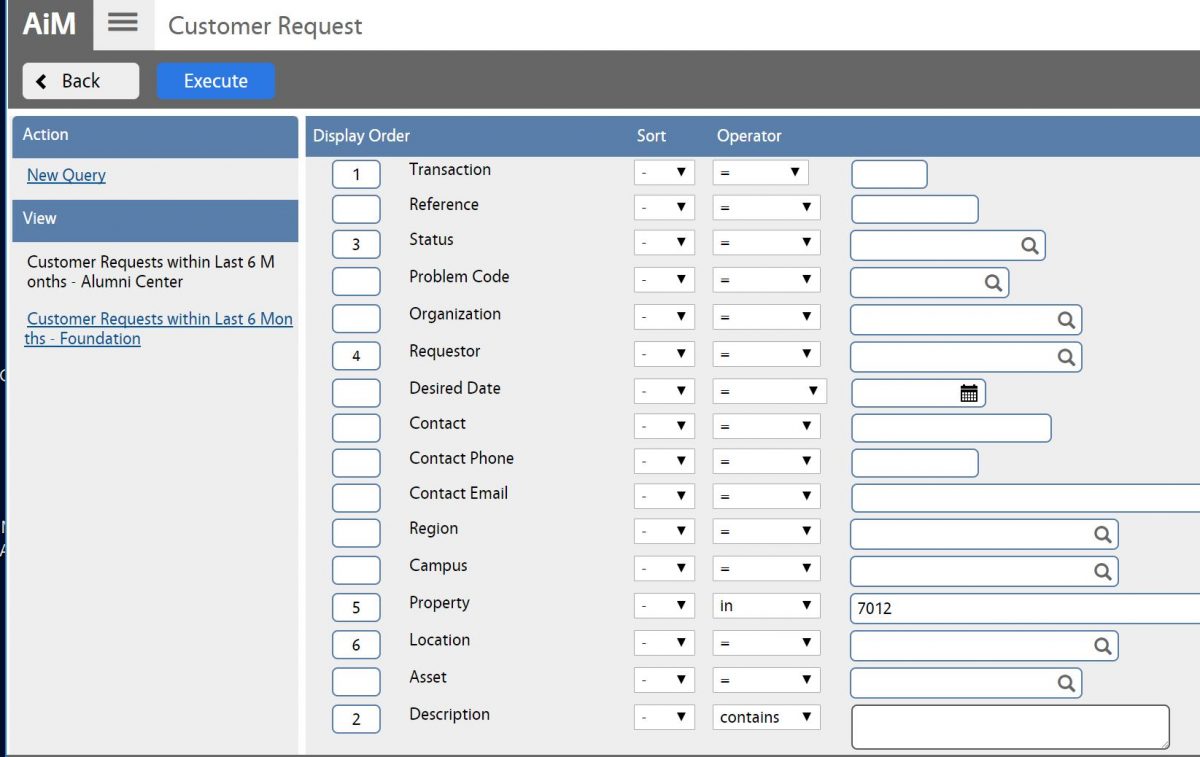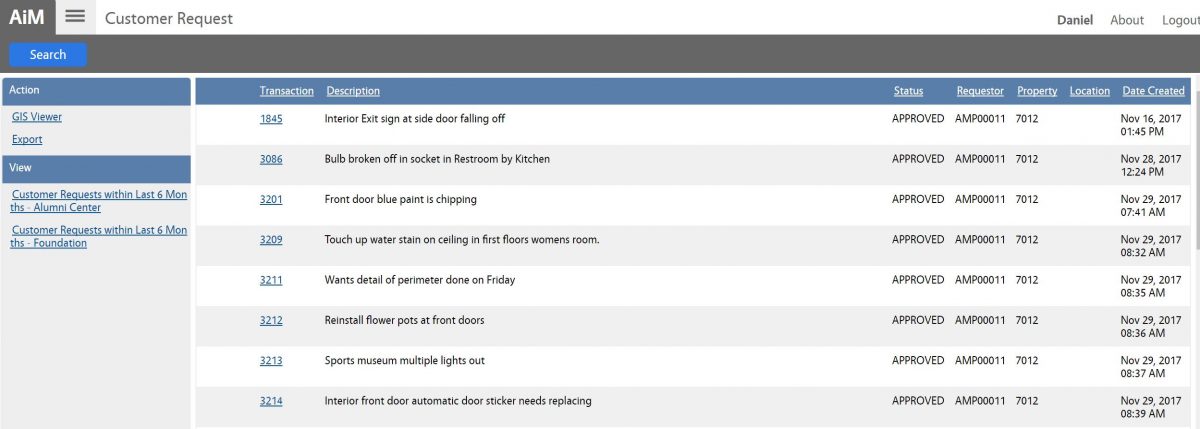How to Search for a Work Order
How to Search for a Work Order Phase
How to Search for a Customer Service Request
AiM Role Definition
Department Facilities Coordinators are individuals responsible for coordinating all facilities related issues for their respective department(s).
Below is an example of a Department Facilities Coordinator WorkDesk.
How to Access My WorkDesk?
| 1. Go to https://uconnapp.assetworks.com/fmax/
You may bookmark this URL and/or save it as shortcut on your deskptop. |
|
| 2. Login using your NET ID Credentials. | 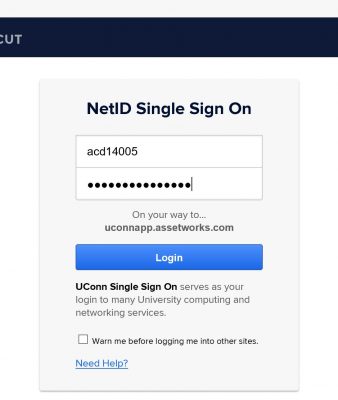 |
| 3. You will see your customized workdesk. | 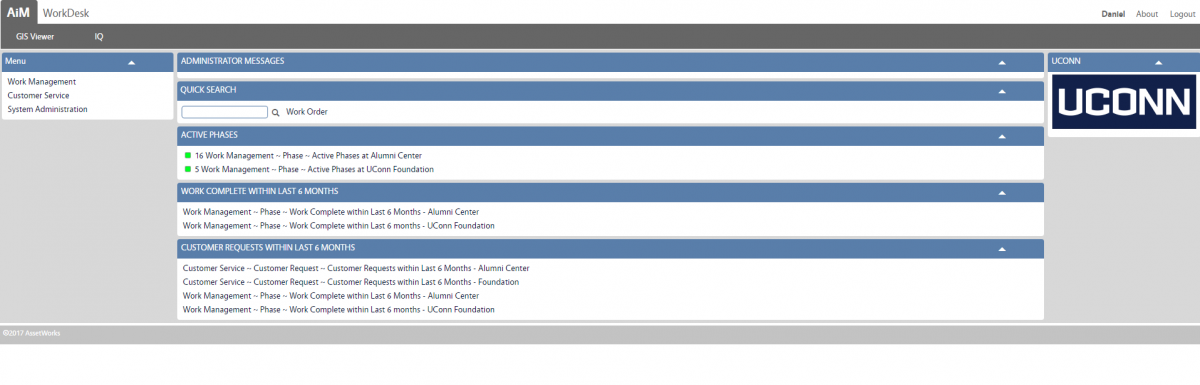 |
How to Search for a Work Order?
There are two options to search for Work Orders on your workdesk:
How to Search for a Work Order Phase?
We created phase queries for your convenience and they are located in the middle side of your workdesk.
These queries are group by:
- Active Phases (all statuses except Work Complete and Closed)
- Work Complete within Last 6 Months
* If you like to search for some specific phase or would like to try another another search option, you can do the following:
How to Search for a Customer Service Request?
We created Customer Requests queries for your convenience and are located in the middle side of your workdesk.
These queries are group by:
- Customer Requests within Last 6 Months
* If you like to search for some specific request or would like to try another another search option, you can do the following:
Return to Job Aids Page