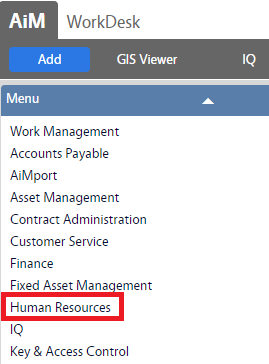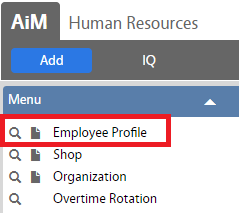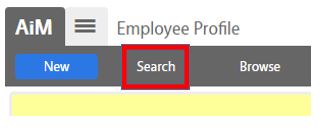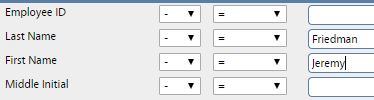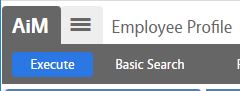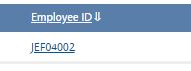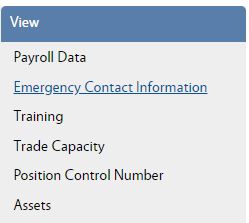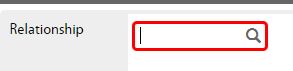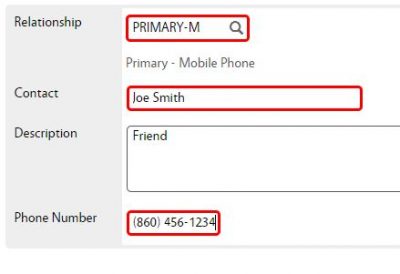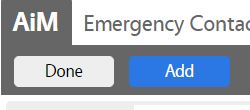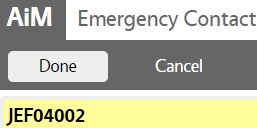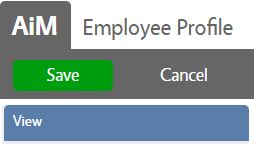Standard Operating Procedures
Standard Operating Procedures
Creating New Employee Emergency Contact Records
PURPOSE:
Employee Emergency Contact Information is located in the Employee Profile screen, which can be found in the Human Resources Module. Access to this information is restricted to the Manager and Director roles, as well as the HR and IT roles within AiM.
Emergency contact information is maintained by the HR group in accordance with existing departmental procedures.
PROCEDURE:
Return to Human Resources Module SOP