Crew Supervisors Reports
- Daily Work Complete
- Timecards Today
| Description |
What you will see |
| 1. On your AiM main screen, search for Report Listing channel.
Note: Reports 1030 and 1031 have been created for your convenience. |
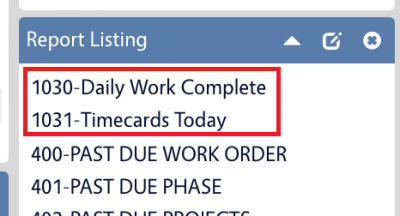 |
| 3. By default the reports will open in a view that look similar to what you see here. |
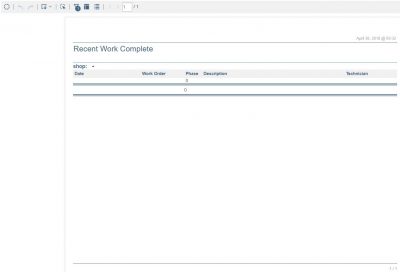
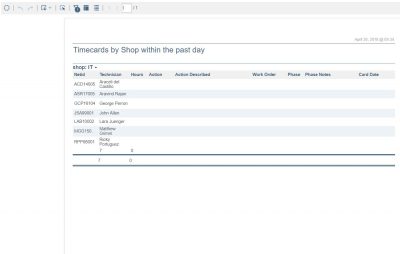
|
| 4. Access the prompts to set the desired shop by clicking the prompt option shown here. |
 |
| 5. Select a Shop and click the View Report button to see the results. |
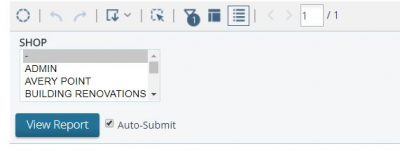
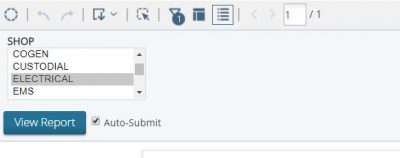
|
| 6. If the AiM IQ Interactive Report view is insufficient you can export to another format by clicking the export option shown here. |
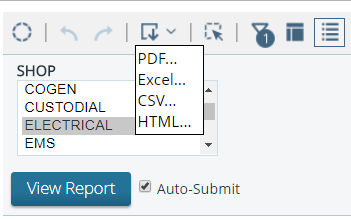 |
| 7. Exporting the report to excel generates a file similar to what is shown here. |
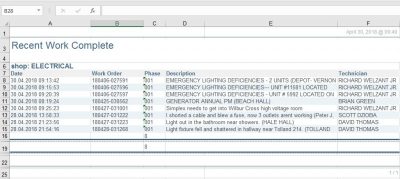 |
Return to Job Aids