 Standard Operating Procedures
Standard Operating Procedures
Performing Inspections in Fire Asset Manager
PURPOSE:
In general, Inspections allow technicians to follow an official process of checking that things are in the correct condition. In AiM inspections are of specific types that drive a particular of a list of steps. All inspections have a status which help drive the technology workflow. Steps are either Passed, Failed or Not applicable. Steps are configurable to contain various types of questions. Results of inspection steps can be a collection of images or other documentation, remedial notes, or triggering of customer service requests for follow up action.
PROCEDURE:
| Launching Fire Asset Manager and Finding the Inspection | |
| Inspections reside in Fire Asset Manager. To launch Fire-AM on the iPad or an iPhone click on the icon that is circled in red on the iPad screen shown here. | 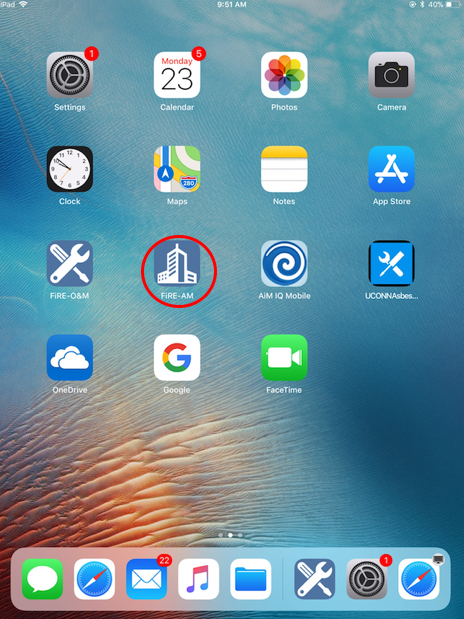 |
| Enter your UConn netid and single sign on password.
The URL should be https://uconnapp.assetworks.com:6443/fmax)
(STAGE https://uconnapptest.assetworks.com:5443/fmax) (TEST https://uconnapp.assetworks.com:9443/fmax) |
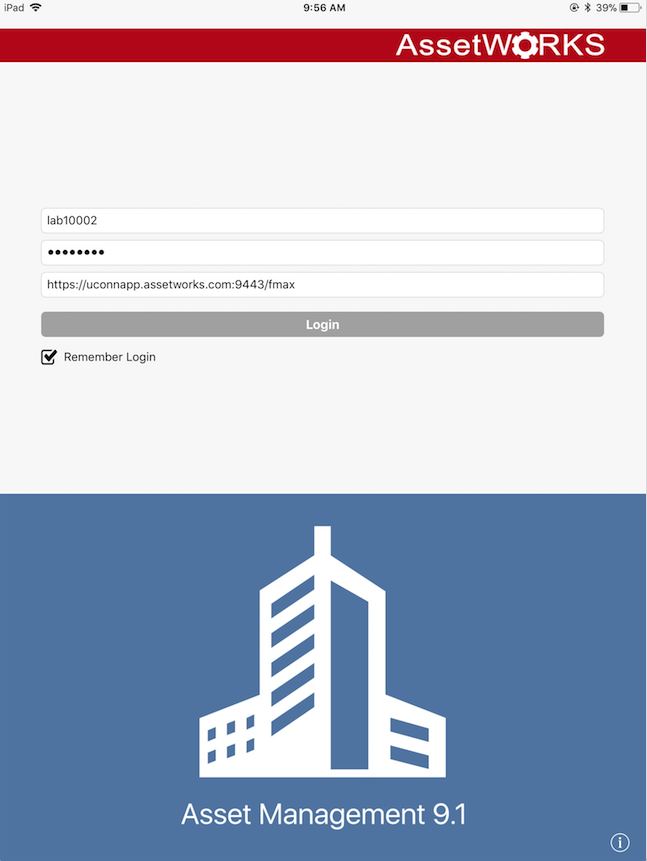 |
| The first view in Fire Asset Manager is the Asset Scan. To retrieve a specific asset, scan the bar code or type the identifier or description in the Search Assets text box.
If the inspection being performed is specific to a location and not an asset, click either:
or
on the toolbar at the bottom of the Screen |
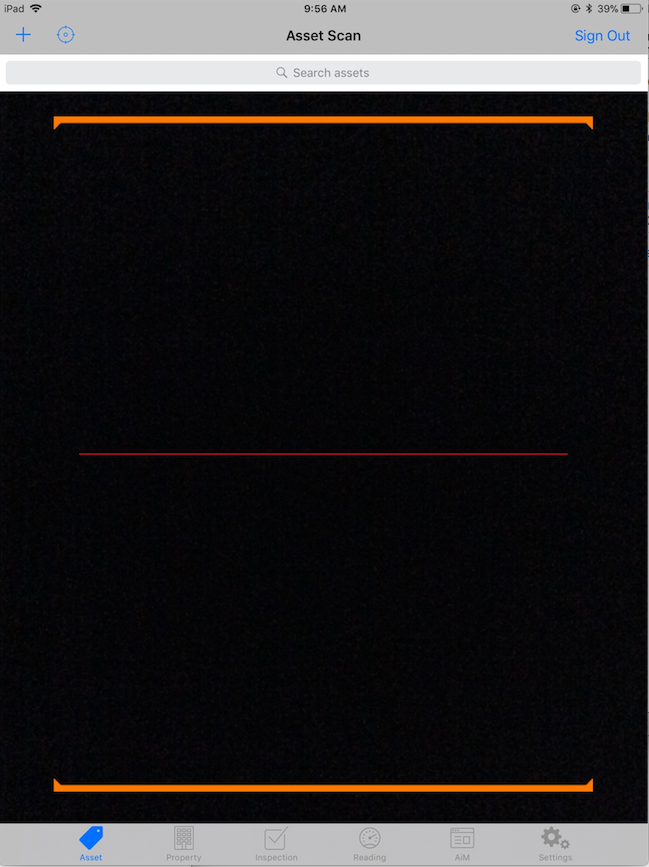 |
| The Property Scan screen starts in a scan mode. Since no UConn Properties are bar coded, typing the building identifier or name in the search box is the quickest way to find data on an individual property.
As a property name or identifier is typed into the search box a blue Search button shows in the keyboard area. When all or part of the property name is in the search box, click the Search Button to get a list of properties.
|
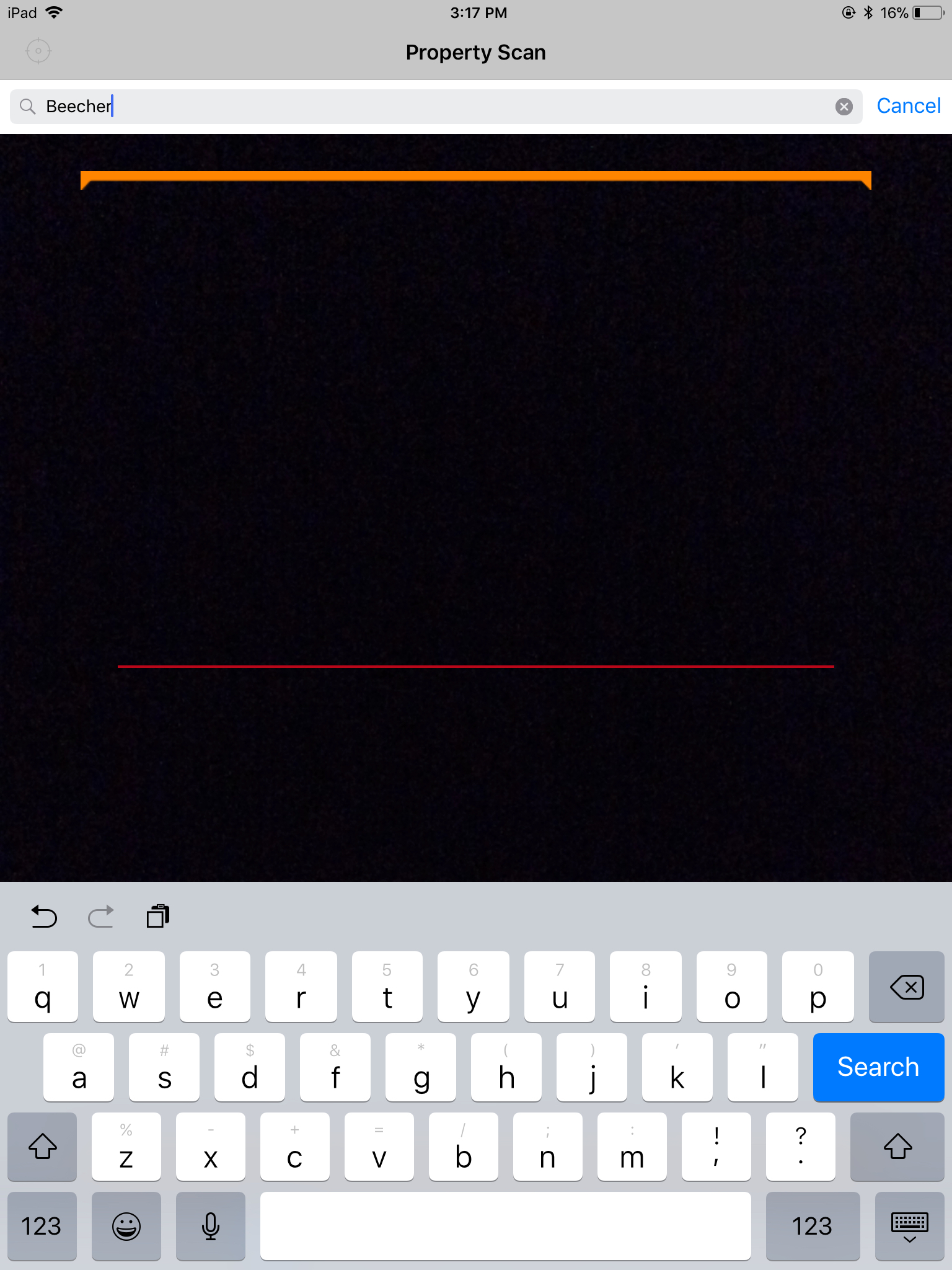 |
| The third option on the bottom menu is Inspection. A list of each inspection type with the number of outstanding inspections displays when this option is selected.
To narrow inspections by Property, type the building name into the search box at the top of the screen and click the Search Button to narrow the list of inspections to those in the Property.
|
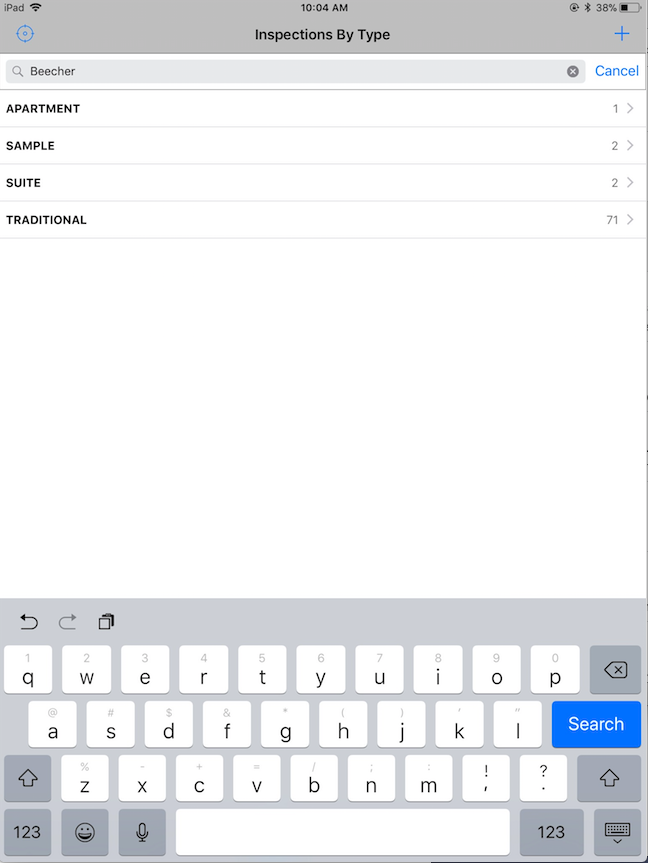 |
| The inspections that are available to execute will show in the Inspections list. Clicking the blue icon to the left fo the Inspection number , launches the Inspection |
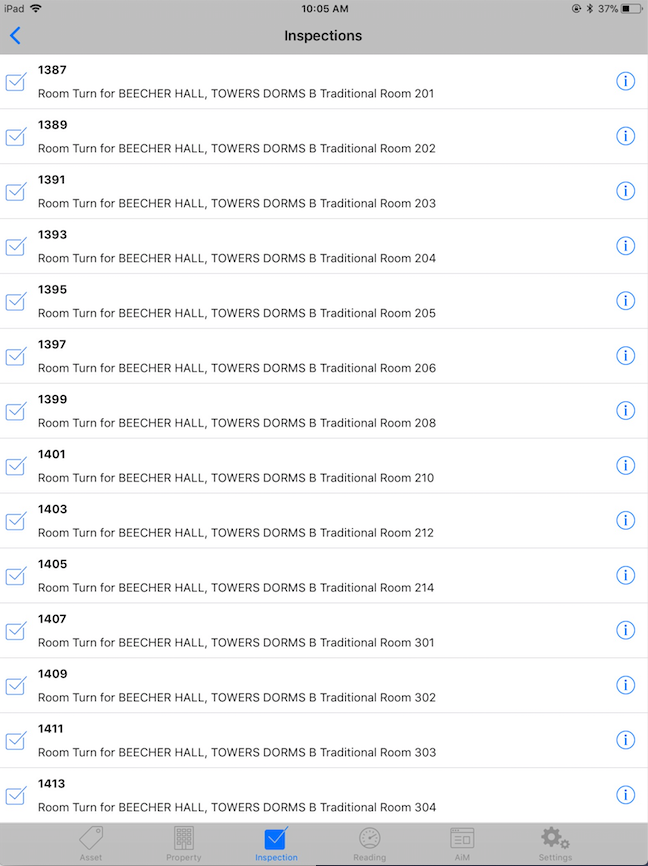 |
| UConn Inspections are created with all the Inspection steps set to PASS as a default to overcome the semi-cumbersome design of the interface. | 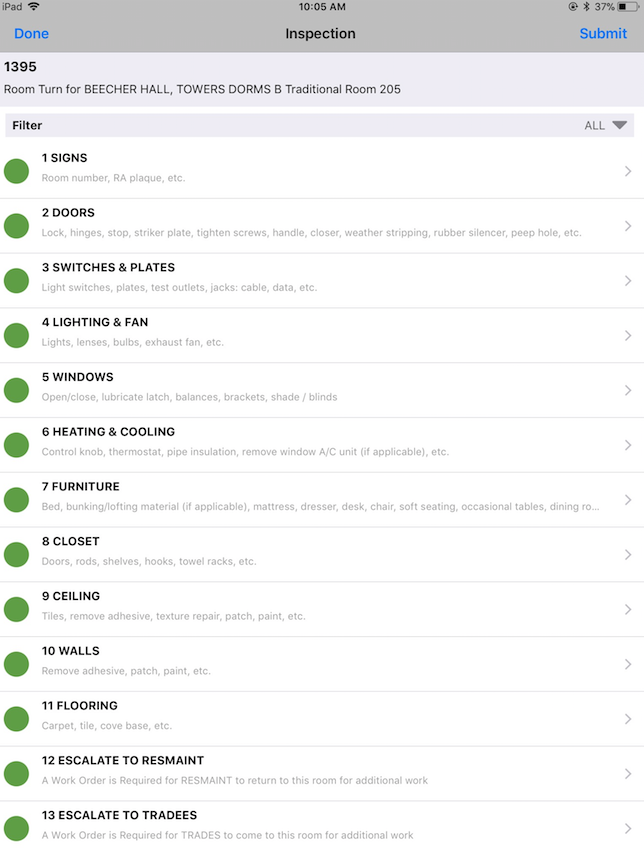 |
Creating an Inspection on the fly if one does not exist for a particular location (room)
ROLES USED:
- System Administration – The System Administrator Inserts, Updates and Inactivates Inspection Types. Since Inspection Types define the Inspection and the experience of the technician and post-inspection reporting it is important that only System Administrators should manipulate these records after close coordination with the Business Owner(s)
Return to Asset Management Module SOP