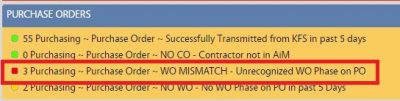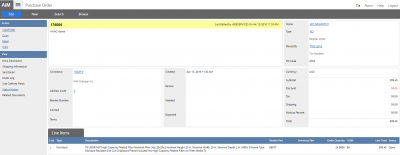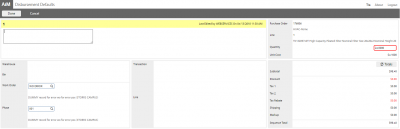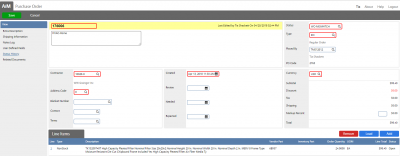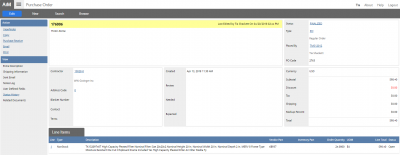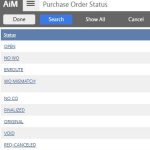Standard Operating Procedures
Standard Operating Procedures
Procedure to Resolve Purchase Order Error WO MISMATCH
PURPOSE: When Purchase Orders are transmitted from KFS to AiM and the work order number and/or phase are not in the correct format the PO will have the status WO MISMATCH. The PO is posted to Work Order “WO ERROR” Phase “001.”
PROCEDURE:
| 1. On the WorkDesk Navigate to the Channel for Purchase Orders and click on the Query Purchasing~Purchase Order ~ WO MISMATCH – Unrecognized WO Phase on PO. |
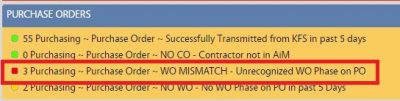 |
| 2. Click on the underlined PO Code. |
 |
| 3. Open the PO in KFS and see what work order and phase was entered. Attempt to resolve by searching in AIM for correct work order or ask person who requested the materials or services to assist. If correct work order phase is known then enter the correct work order phase in the notes and attachments tab on the KFS requisition and the KFS PO. |
|
| 4. To enter the correct work order: On Purchase Order screen click Edit. |
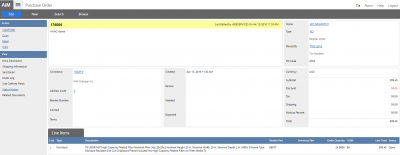 |
| 5. Click #1 Service on Line Items section. |
 |
| 6. Click #1 WO Error on Disbursement Defaults section. |
 |
| 7. Enter correct WO # and click Done twice.
Note: You need to search for the correct WO#, if you get an error message when saving it saying the WO is closed, you need to re-open it first to do this change.
|
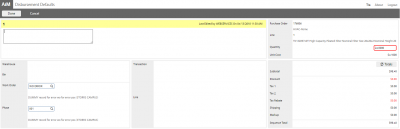
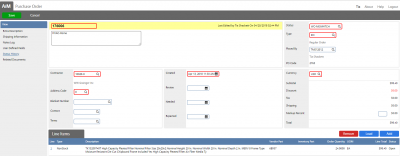
|
| 8. Change the status from from Mismatch to Finalized. |
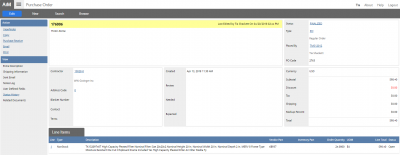
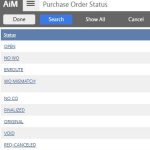
|
| 9. Then go to the work order phase and check cost analysis and confirm cost is encumbered. |
|
ROLES USED:
Finance:
Return to Finance Module SOP
 Standard Operating Procedures
Standard Operating Procedures