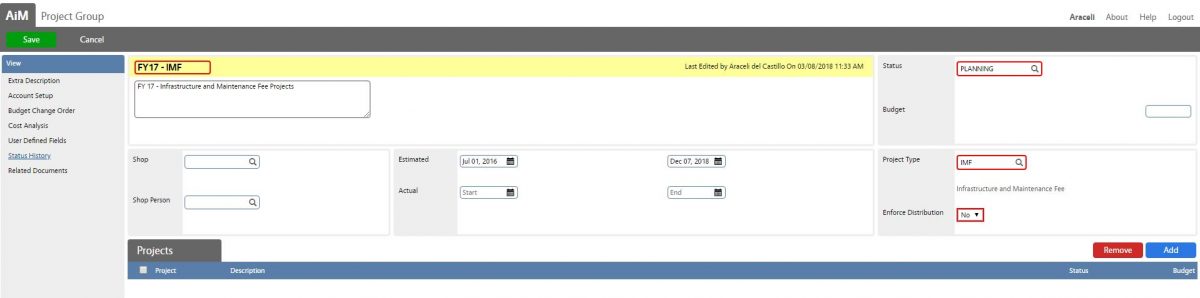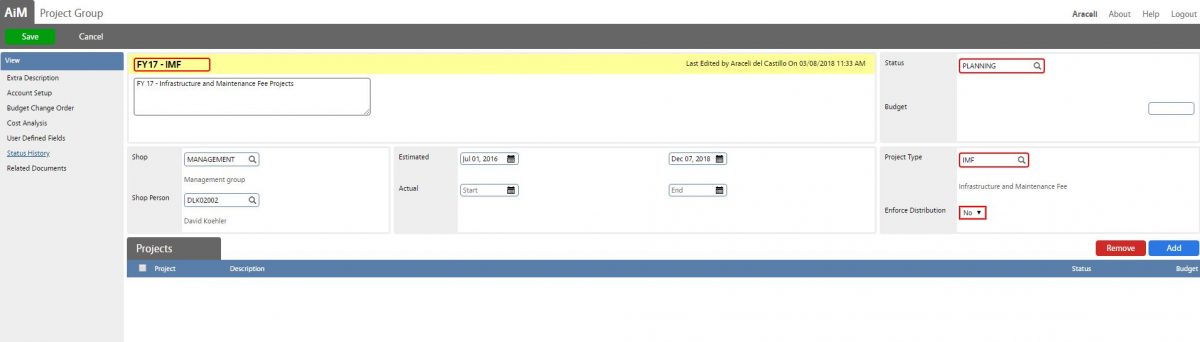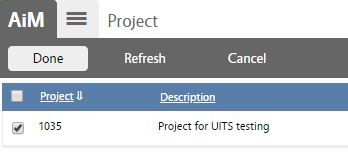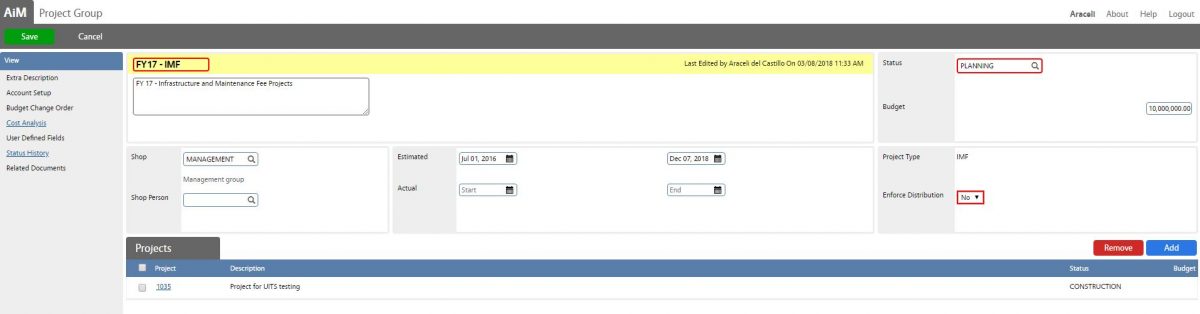Standard Operating Procedures
Standard Operating Procedures
Managing Project Groups
PURPOSE:
Facilities Operations and Building Services currently maintains several Project Groups. One reason for project grouping is to track by Fiscal Year and Funding Source. For Infrastructure and Maintenance Fee Projects & Plant Funded Projects each identified Funding Source and Fiscal Year there will a Project Group containing all of that fiscal years projects.
Creating a Project Group
How to identify and Name a project group?
PROCEDURE:
CREATING A PROJECT GROUP |
|
| 1. Navigate to the Project Management module on the main menu. | 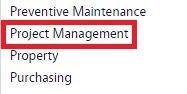 |
| 2.Navigate to the Project Management screen and click the link to Project Group. | 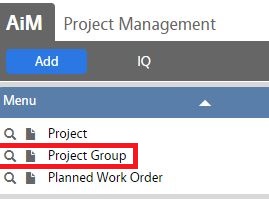 |
| 3. To look at existing projects groups select Browse or use the search function to refine search. When adding select the New function. | 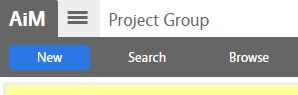 |
| 4. Enter a Project Identifier. (Guidelines for Project Identifiers)
5. Enter a Project Description into the description box.
6. Select a Project Type from the available choices:
a. IMF b. PF c. PROG UPGRADE (do not use – under review) d. RENOVATION (do not use – under review
[TODO:FOBS define refine rules here]
|
|
| 7. Select the Status from the available choices:
a. Pre-Planning b. Planning c. Design d. BID e. Construction f. Commissioning g. Close Out h. Closed
[TODO:FOBS define refine rules here]
8. Set the Shop to MANAGEMENT and select Shop Person.
9. Set Enforce Distribute to No. (Setting this value to NO, allows some phases of a project related work order to be funded by SHOP instead of by project only).
10. If desired, set estimated and actual start and end dates.
[TODO:FOBS define refine rules here] |
|
| 10. Enter Budget.
11. Click Add to add Projects to the Project Group, then click Done to return to previous screen. |
|
| 12. Click Save to save or update the Project Group. | |
How to identify and Name a project group?
The identifier for a Project Group is a 15 character String value.
- For IMF
- [TODO:FOBS define guidelines here]
The description/name for a project group is a 255 character String value.
[TODO:FOBS define refine rules here]
ROLES USED:
- Finance Business Office -[TODO:FOBS define refine rules here]
- Program Manager – [TODO:FOBS define refine rules here]
Return to Project Management Module SOPs