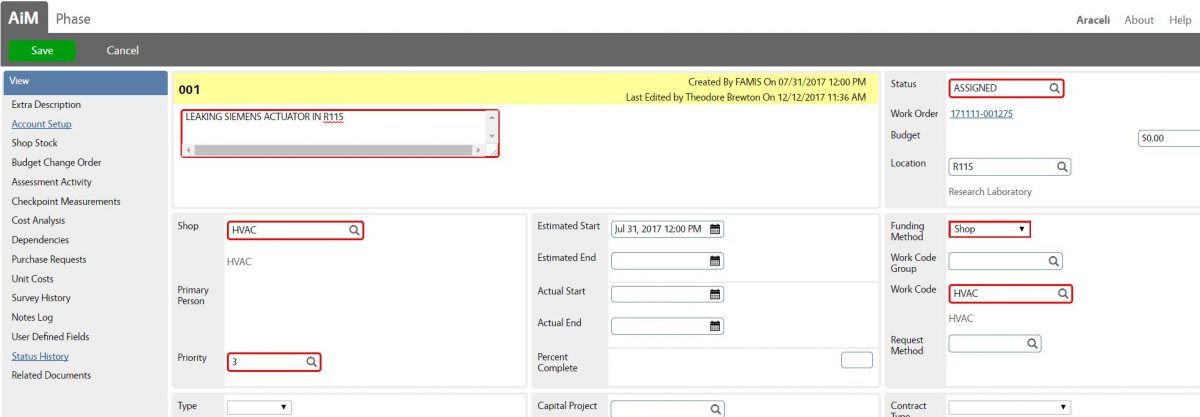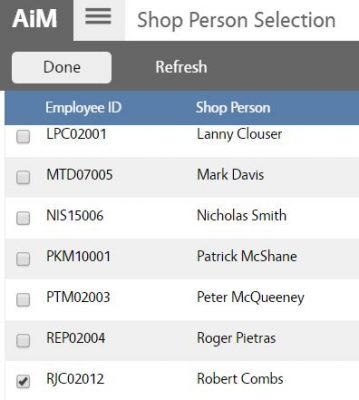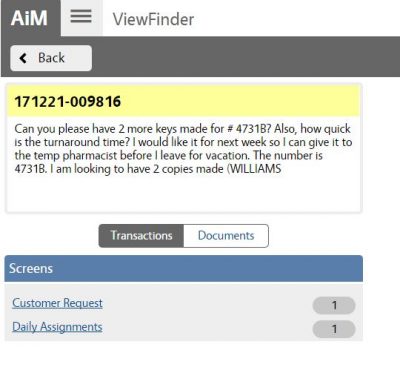FAQ’s
WORK MANAGEMENT
1. I get an error message “Record Locked
2. How do I handle assigning multiple shops to a work order?
3. When is a Phase marked as assigned with no people identified?
4. How do I see a summary of transactions on a work order?
5. How do I create a query?
TIME AND ATTENDANCE
1. How do I check outstanding Timecards before closing out a Phase?
SYSTEM ADMINISTRATION
1. How can I customize my Workdesk?
iPads:
1. How do I reset my iPad to original setting?
2. How do I view requestor contact information on my iPad or Phase?
3. How do I handle starting the time on my iPad without network connectivity?
4. Why my clock is grey out?
-
WORK MANAGEMENT:
1. I get an error message “Record Locked”
Description: The Record Lock function locks records if they are not closed properly. This prevents another user from simultaneously accessing the record.
Thus, only one user at a time is allowed to edit an AiM record.
Answer: Contact Application Administrator or Operations Center staff to clear and delete these locked records.
2. How do I handle assigning multiple shops to a work order?
Description: Some Work Orders require work from several shops.
Answer: In order to assign multiple shops to a Work Order, you need to create phases for every respective shop.
3. When is a Phase marked as assigned with no people identified?
Description: This incident happens when user changes the Phase status to “Assigned”and forgets to assign the job to a shop person.
Answer: Click Edit on the Phase and click Load to select assignee, then click Done and Save.
4. How do I see a summary of transactions on a work order?
Description: The ViewFinder function provides a summary of all Work Orders transactions.
Answer: Click on the Work Order, click ViewFinder, you will see here all the transactions recorded.
5. How do I create a query?
-
TIME AND ATTENDANCE:
1. How do I check outstanding Timecards before closing out a Phase?
Description: Timecards are generated and available for Supervisor approval after technicians record their labor hours and mark the Phase as Work Complete.
Answer: On your Workdesk, there is a channel called Approvals with a link for all available Timecards awaiting approval. Click on this link and either approve or reject outstanding Timecards.
-
SYSTEM ADMINISTRATION:
1. How can I customize my Workdesk?
MORE TOPICS:
-
iPADS:
1. How do I reset my iPad to original setting?
2. How do I view requestor contact information on my iPad or Phase?