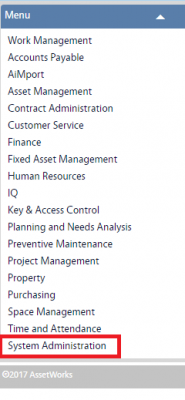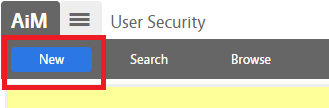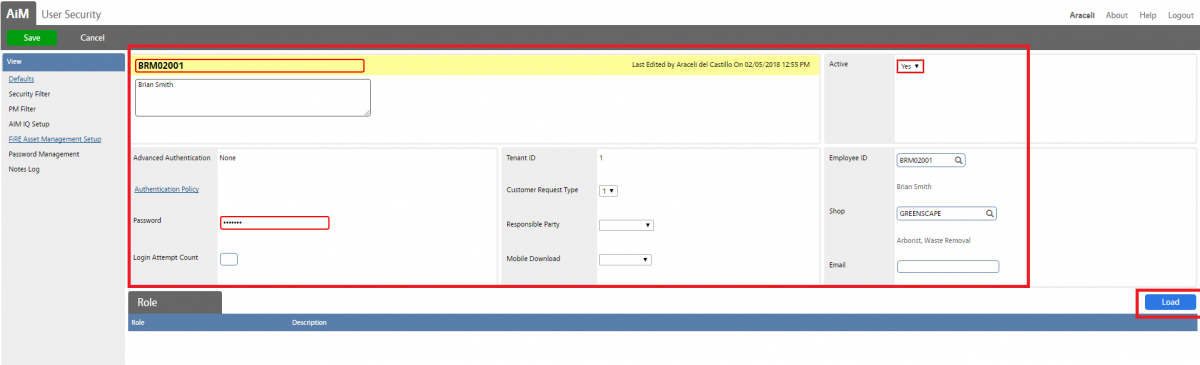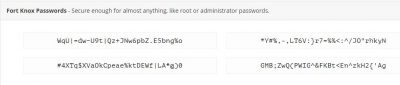Standard Operating Procedures
Standard Operating Procedures
Configure User Security SOP
PURPOSE:
User Security Screen defines AiM access parameters, login defaults, and permissions of the user.
Examples when using this screen:
- Updates on the Employee profiles (on & off-boarding)
- Change on Roles & Permissions
PROCEDURE:
| 1. Navigate to the System Administration module on the main menu |
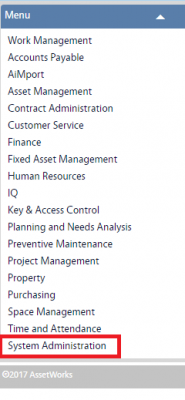 |
| 2. Navigate to the System Administration screen and click the link to User Security |
 |
| 3. Click New, enter user Net ID and name of the individual in the ID & description fields respectively. Then, select Shop and click Load to add roles
Note: To update records, just click on the Edit button and click Save after changes to save the record. |
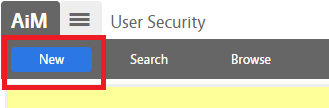
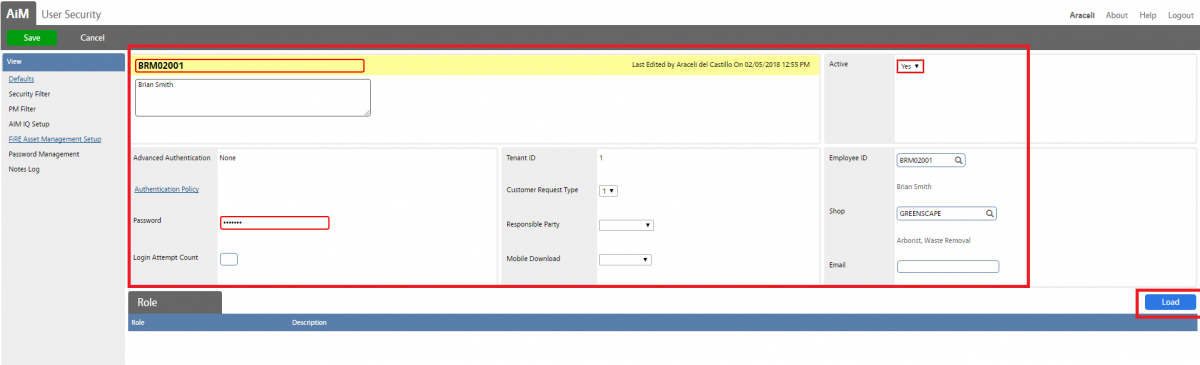
|
| 4. Select roles that apply and click Done to return to previous screen |
 |
| 5. Go to randomkeygen.com and copy one of the passwords from the Fort Knox Passwords paste it on the password field |
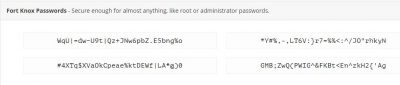 |
| 7. Click Save to save the record |
 |
ROLES USED:
- System Administrator: Responsible for creating and updating user securities for AiM users.
Return to System Administration Module SOP
 Standard Operating Procedures
Standard Operating Procedures