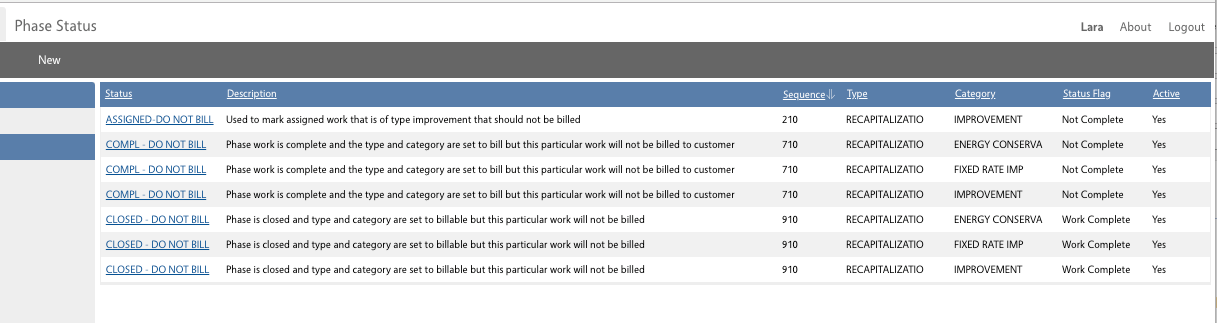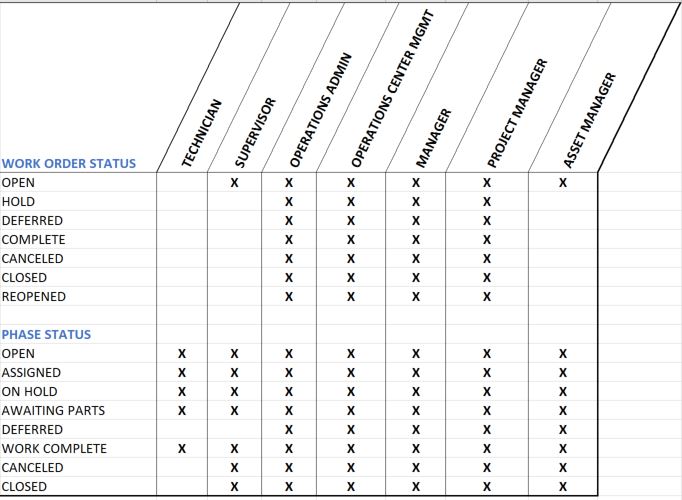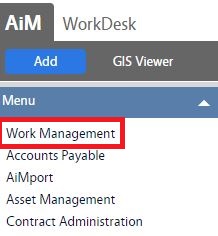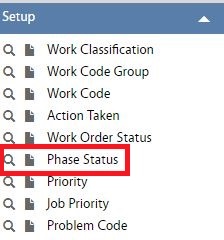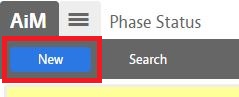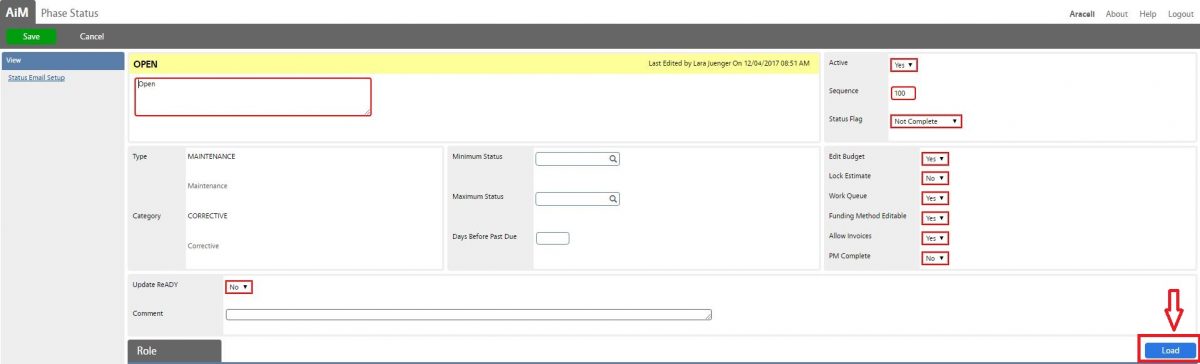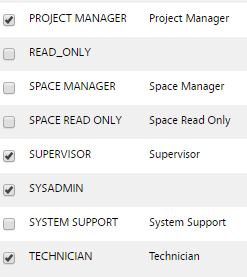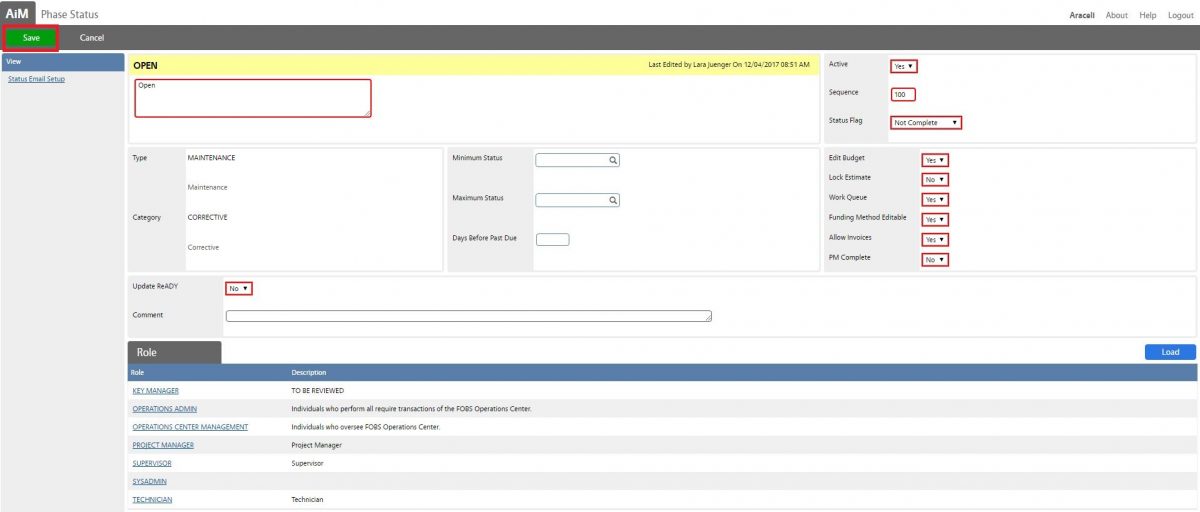Standard Operating Procedures
Standard Operating Procedures
Configure Phase Statuses
PURPOSE:
The phase status indicates the current condition of the phase. Phase statuses are filtered by the type and category of work. The work order field represents the parent work order for the selected phase. The budget field behavior is based on the budget editable setting on the Phase Status Setup Screen. The location field will reflect the location/space/room (if applicable) associated with the property assigned to the work order.
The Phase Status Setup Screen was enhanced by replacing the PM Complete Status Flag with a PM Complete Checkbox that can be applied to any status (in the same way Allow Invoicing can be applied to any phase status). This new setting will have the sole purpose of setting the PM Last Date for assets on ‘Timed’ PM phases and regenerating the projected dates for those assets. This setting could be flagged for multiple statuses, but cannot be triggered multiple times for the same phase. The upgrade script will set existing PM Complete Phase Statuses to the first Phase Work Complete Status.
| Phase Status | Phase Flag | Phase Flag Description |
| Open | Not Complete | Not complete indicates that the phase is still in progress and eligible for edits and financial transactions. |
| Assigned | Not Complete | Not complete indicates that the phase is still in progress and eligible for edits and financial transactions. |
| On Hold | Not Complete | Not complete indicates that the phase is still in progress and eligible for edits and financial transactions. |
| Awaiting Parts | Not Complete | Not complete indicates that the phase is still in progress and eligible for edits and financial transactions. |
| Work Complete | Not Complete | Not complete indicates that the phase is still in progress and eligible for edits and financial transactions. |
| Canceled | Cancel | Cancel indicates the phase is canceled and no further transactions are allowed. |
| Closed | Complete | Complete indicates that the phase is complete (closed) and no further edits or financial transactions are allowed. |
In order to keep accurate data for Billing, additional Phases statuses have been added in AiM (see screen shot below). These statuses allow Work Orders/Phases that are type and category combination to be ignored by billing if it is decided after the work order is created that it should not be billed. Only FINANCE and OPERATIONS CENTER MANAGEMENT roles can see these statuses.
Phase Status – Role Permissions
| Technician | Will be able to update phases to the status of Open, Assigned, On Hold, Awaiting Parts, Work Complete. |
| Supervisor | Will be able to update phases to the status of Open, Assigned, On Hold, Awaiting Parts, Work Complete, Canceled and Closed. |
| Operations Admin | Will be able to update phases to the status of Open, Assigned, On Hold, Awaiting Parts, Deferred, Work Complete and Closed. |
| Phase Status Settings | Description |
| Edit Budget | Selecting yes in this field enables editing of the budget field on the phase for the selected phase status. Selecting no does not allow additional entries into this field and changes to the phase budget require use of the Budget Change Order View. |
| Lock Estimate | Selecting yes in this field locks the phase estimate and does not allow changes for the selected phase status. Selecting no in this field allows the user to enter changes to the phase estimate. |
| Work Queue | Selecting yes in this field adds the phase to the Daily Assignments and Shop Phase Manager Screens for the selected phase status. Selecting no prevents the phase from appearing on those screens. |
| Funding Method Editable | Selecting yes in this field allows the user to make changes to the account information on the Account Setup View for the selected phase status. Selecting no prevents the user from making changes to the Account Setup View. |
| Allow Invoices | Selecting yes in this field enables invoices to be processed for phases in this status. Selecting no prevents invoices from being processed. |
PROCEDURE:
ROLES USED:
System Administrator:
System Administrator is responsible for configuring and updating Phase statuses in AiM.
Return to Work Management Module SOP