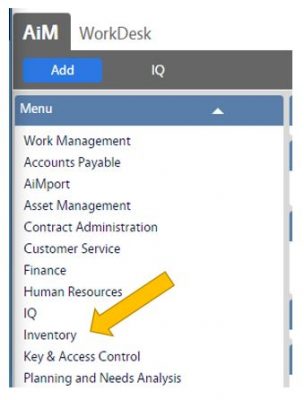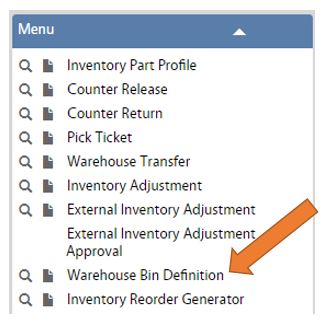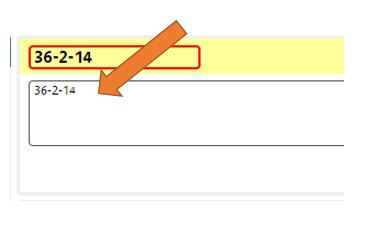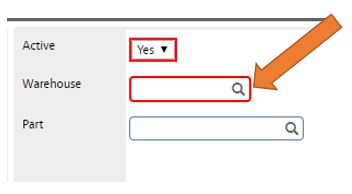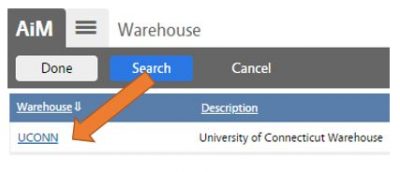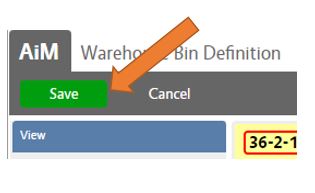Standard Operating Procedures
Standard Operating Procedures
Defining a Bin Location
PURPOSE:
Defining a Bin Location creates a new position in a designated Warehouse to locate inventory or goods.
The user defines the Bin Location with a unique identifier according to standard bin naming convention currently in practice.
Because Bin Locations are specific to the layout of the "slots" in the designated Warehouse, movement of a bin within the Warehouse would change the name according to the standard naming convention. The naming convention of the Bin Location is a non-editable field, and as such, will require a Bin Location to be inactivated, and a new Bin Location defined.
Warehouse Bin Definition - Role Permissions
| Inventory Read Only | Will be able to search and view existing Bin Locations |
| Inventory Level 1 | Will be able to search and view existing Bin Locations |
| Inventory Level 2 | Will be able to search, view, and update existing Bin Locations. This role will also be able to create Bin Locations. |
| Inventory Manager | Will be able to search, view, and update existing Bin Locations. This role will also be able to create Bin Locations. |
**If a designated Inventory Part has already been identified for this location, go to the SOP for Assigning an Inventory Item to a Bin Location after completing the above steps and skip to Step 6**
Return to Inventory Module SOP